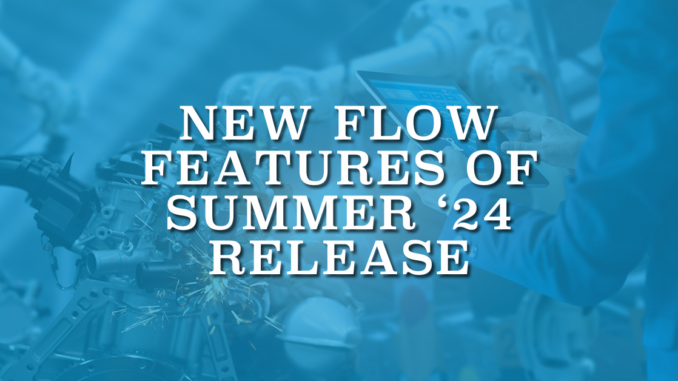
The Summer '24 release of Salesforce is coming soon to our environments. Like past releases, it brings exciting features for Salesforce Flow. Check out the new flow features of Summer '24 release.
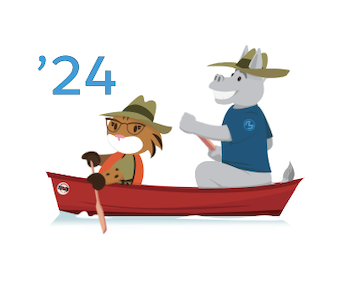
1- Options to Create New Flow
Salesforce introduced a new screen where admins can choose to create a new flow from scratch or select a template.
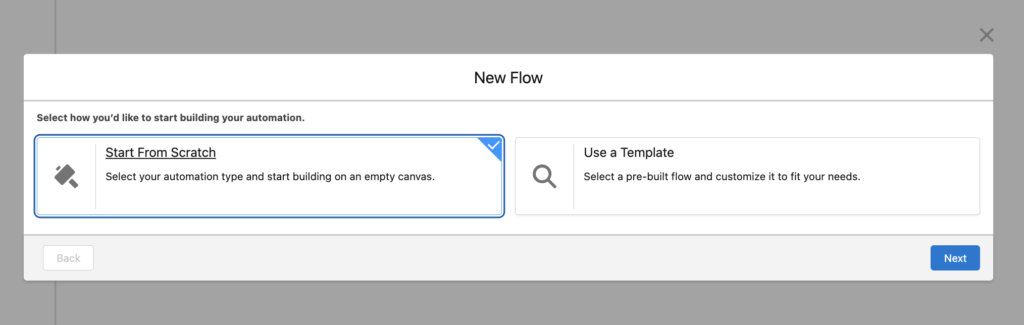
If you choose to create from scratch, you'll see all flow types, and not just the core types.
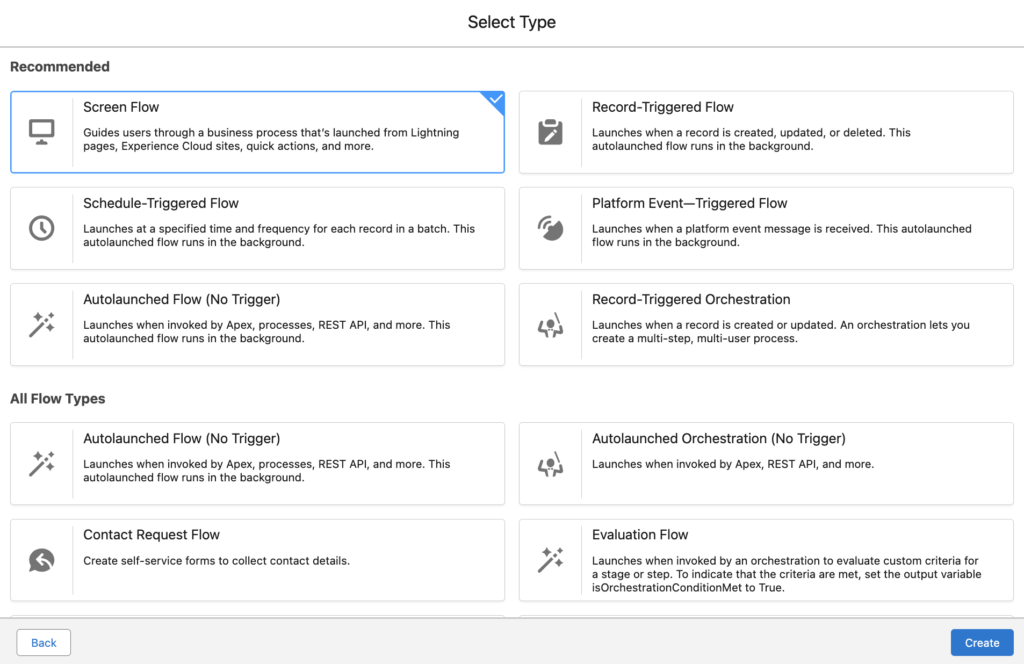
2- Flow Status Indications
Flow Builder now displays status indications, making it easier to see the Flow's status.
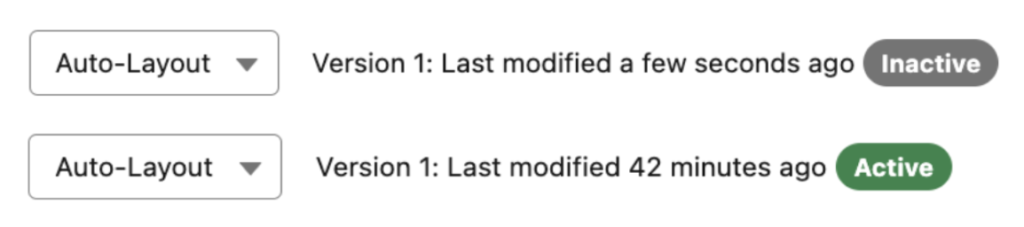
3- New UI for the Action Element in Auto Layout
Salesforce has introduced the Draft mode in the previous releases. Starting with the Summer '24 release, the Action element supports the Draft mode in auto layout mode.
Moreover, it has a new UI, and it is possible to sort the actions by category and type. This makes it easier to find the action that you are looking for.
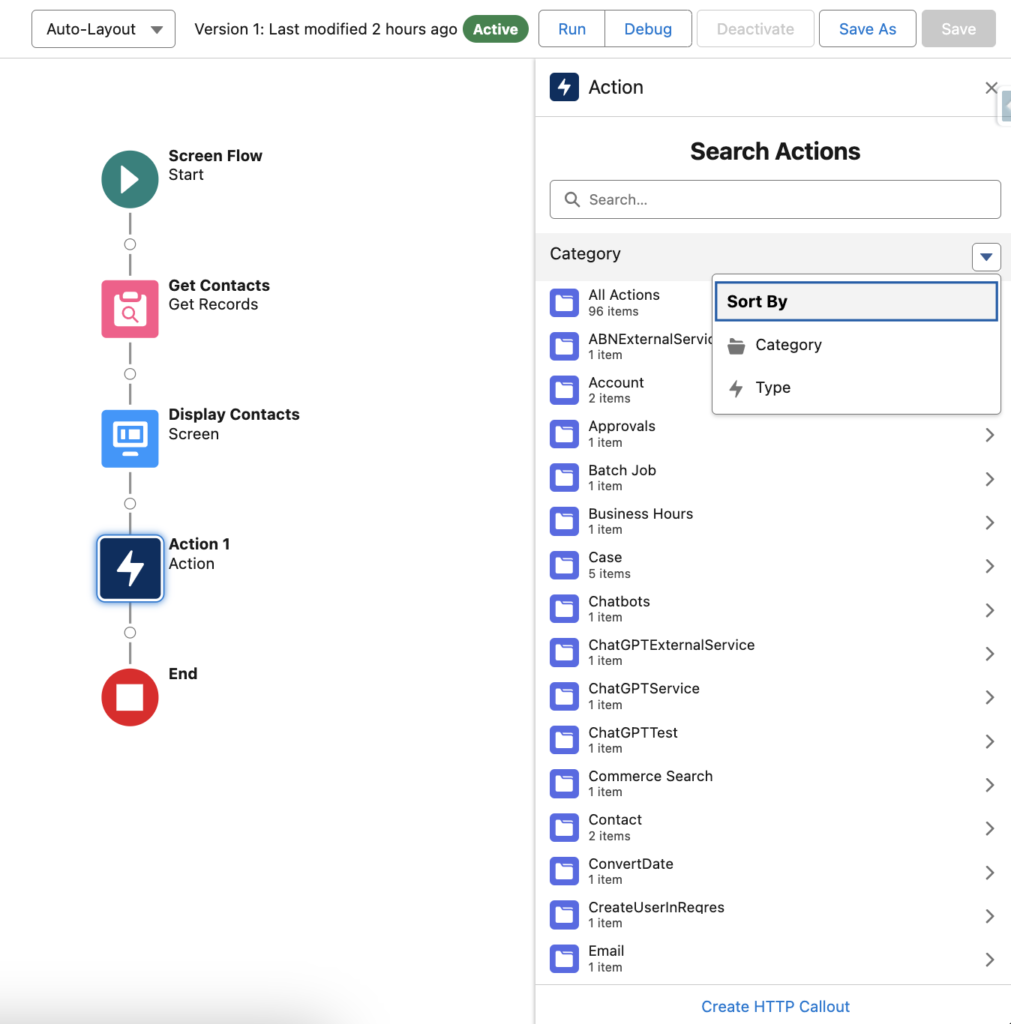
4- Automation Lightning App
Salesforce has introduced a new app that shows important details related to your flows.

You can allow users (who have the necessary permissions) to search for, filter, sort, and manage flows using the Automation Lightning app.
In order to use this new app, first you must enable it from Process Automation Settings in setup.
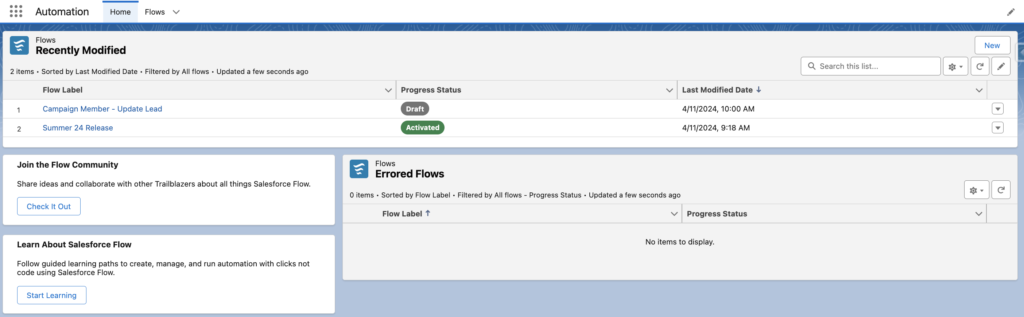
It is possible to see the flows as records. Besides viewing all the details about the flow, you can open the latest version or the active version of the flow directly from this view.
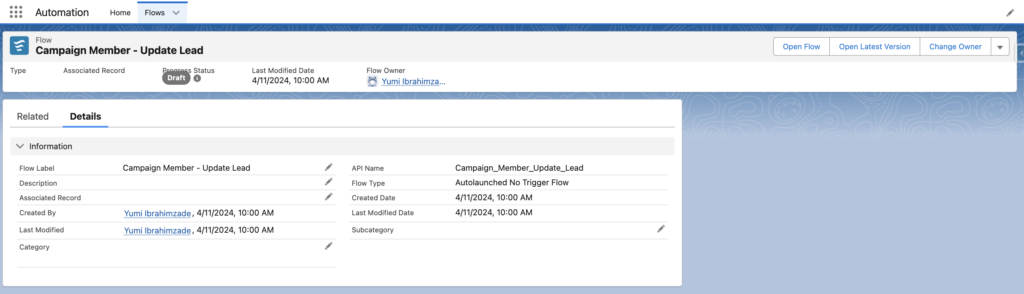
5- Changes Related to the Resource Picker
There are some UI changes related the resource picker.
As you can see, resource picker categorizes the non record variables (and not Apex-defined) as "Simple".
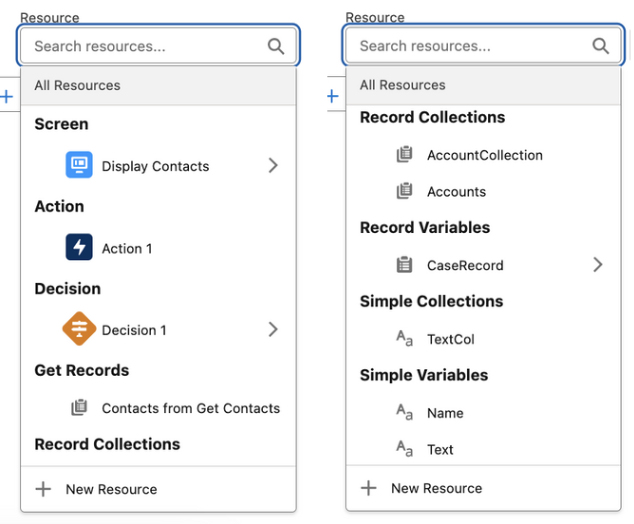
Moreover, names of the Global Variables and Constants look different as well. However, it is important to mention that these changes apply to the Decision element. None of these changes are available on the other elements of the Flow Builder. They still appear with their old names.
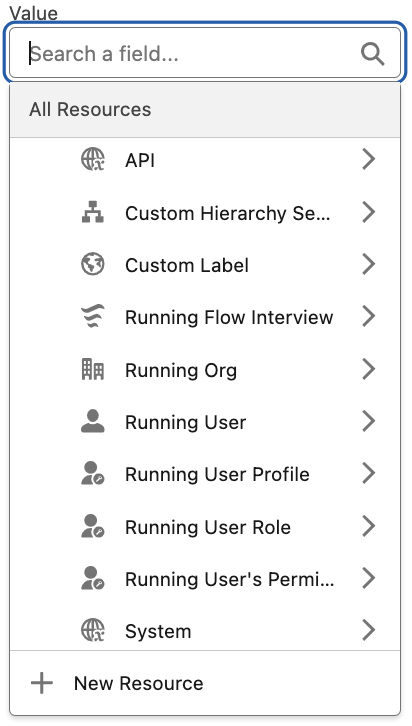
6- Option to Make Screen Components Disabled or Read Only
Starting with the Summer '24 Release, it is possible to make most of the standard screen components read only or disabled.
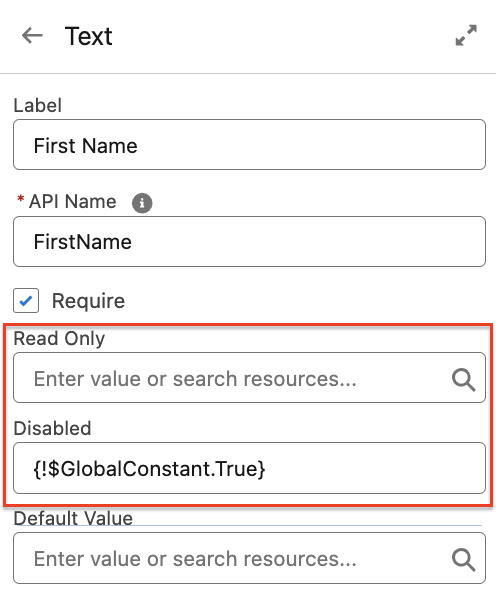
Moreover, they are reactive too!
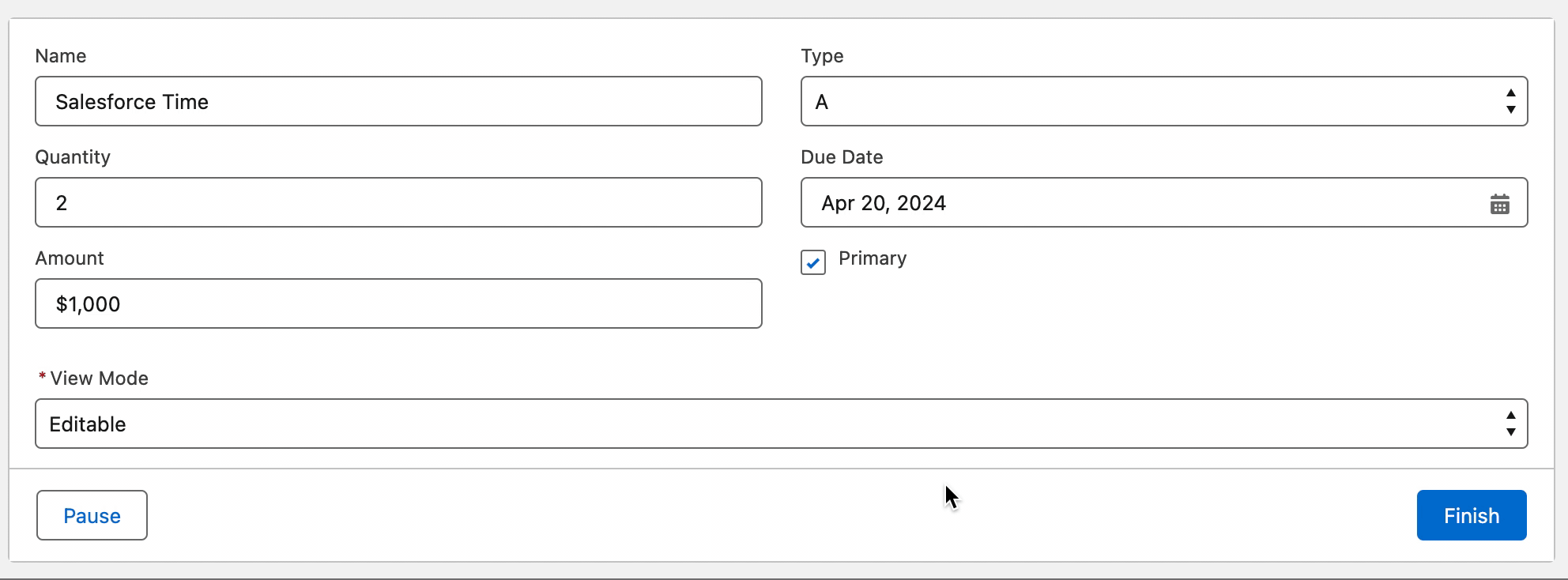
7- Is Empty and Is Blank Operators
There are new operators to check if a variable has a value or if a collection has items.
For instance, when you use a Collection Filter element and there are no records that meet your criteria, the system thinks that the collection is not null.
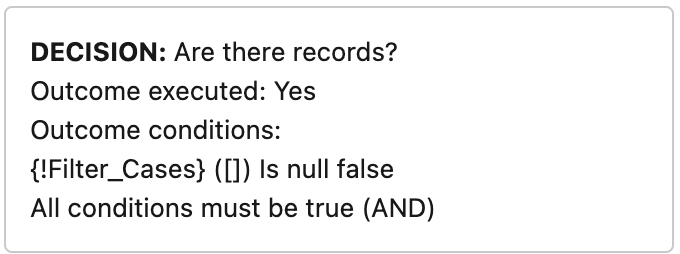
However, if you use the new Is Empty operator, the system will understand that the filtered collection has no records.
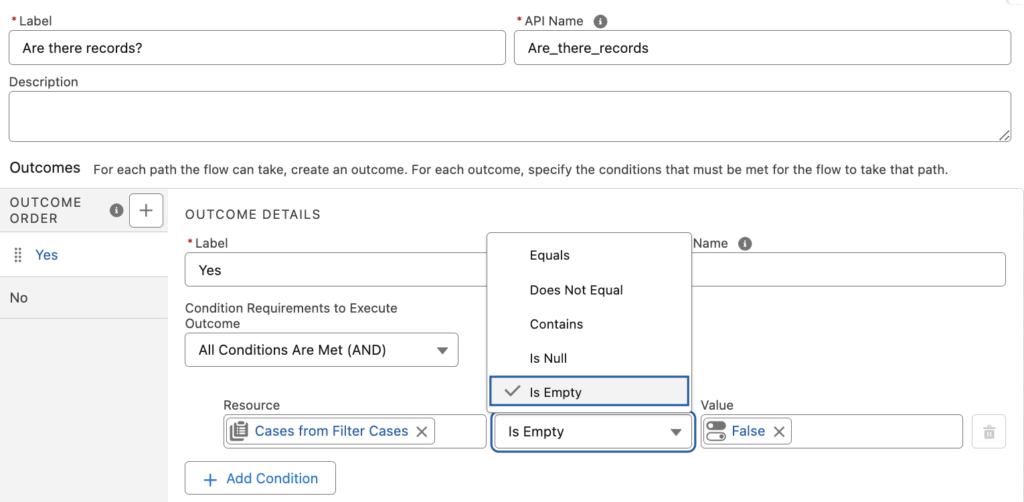
As you can see, default outcome executed. The collection is not null (it has []) but it is empty.
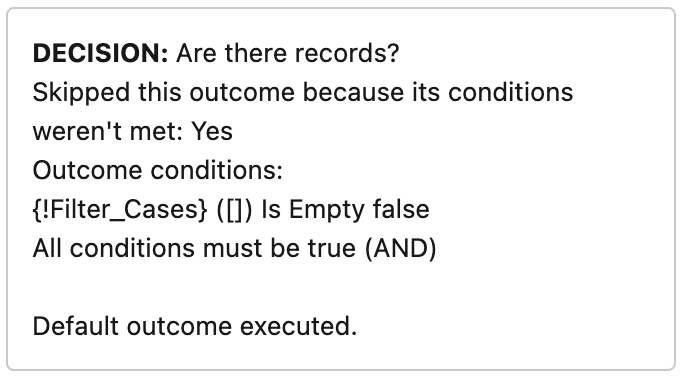
On the other hand, if there is a text field on the screen and the user didn't fill it, it stays empty but not null. In those situations, you can use the new Is Blank operator.
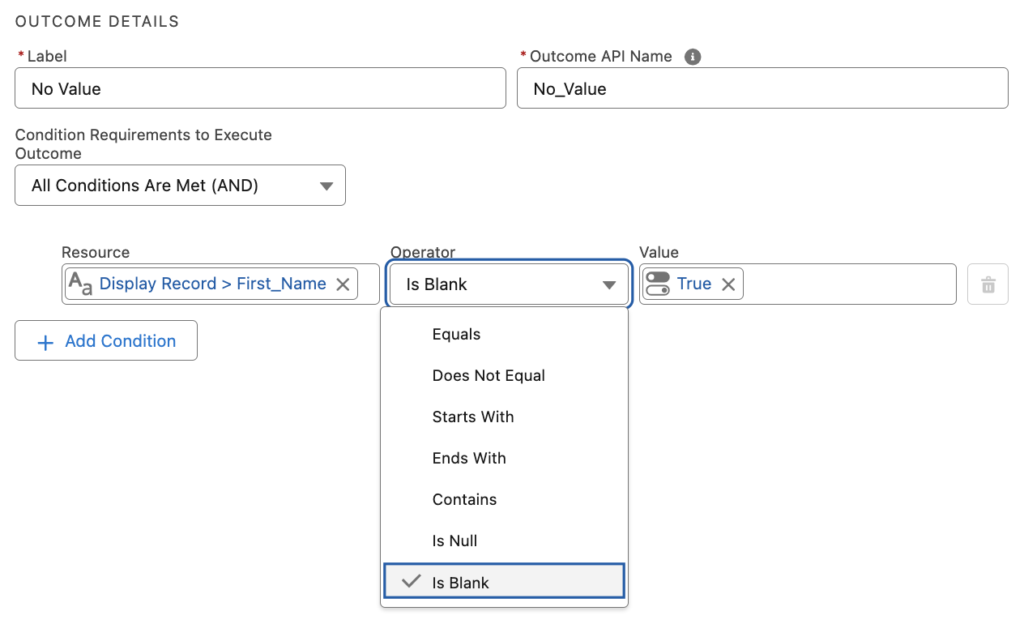
8- Repeater Component Enhancements
Salesforce introduced the Repeater component as a beta feature in the Spring '24 Release. In the Summer '24 Release, it becomes generally available.
Moreover, it supports all the screen components, including the custom components! Additionally, now it supports component visibility as well.
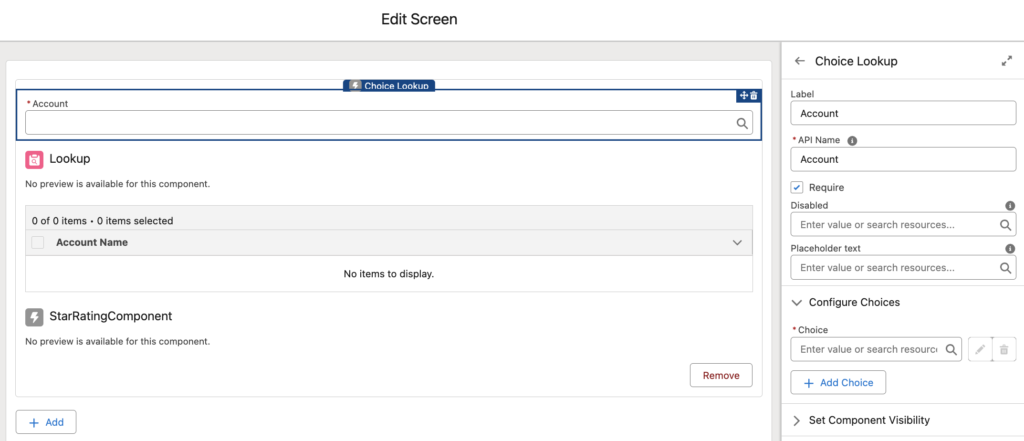
9- Transform Element Improvements
Transform element is now generally available and it has great improvements. As you know, it didn't support mapping the Id field on the target data. Therefore, it wasn't possible to use the output of the Transform element to update existing records.
In the Summer '24 Release, now it is possible to map the Id field as well.
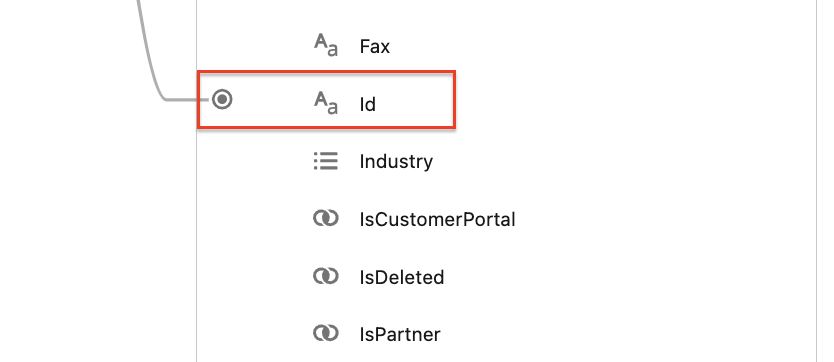
10- New Screen Component: Action Button (Beta)
There is a new screen component called Action Button and it is truly a game changer! Starting with the Summer '24 Release, you can run autolaunched flows directly from Flow screens. Pay attention that it is completely different from running subflows. You can run autolaunched flows directly from a screen and receive an output.
For instance, here is a screen that users can enter subject and description. After clicking the Create Case button, these inputs are passed to an autolaunched flow that creates a case record.
Then, you can use the output of the autolaunched flow to display the new Case's number.
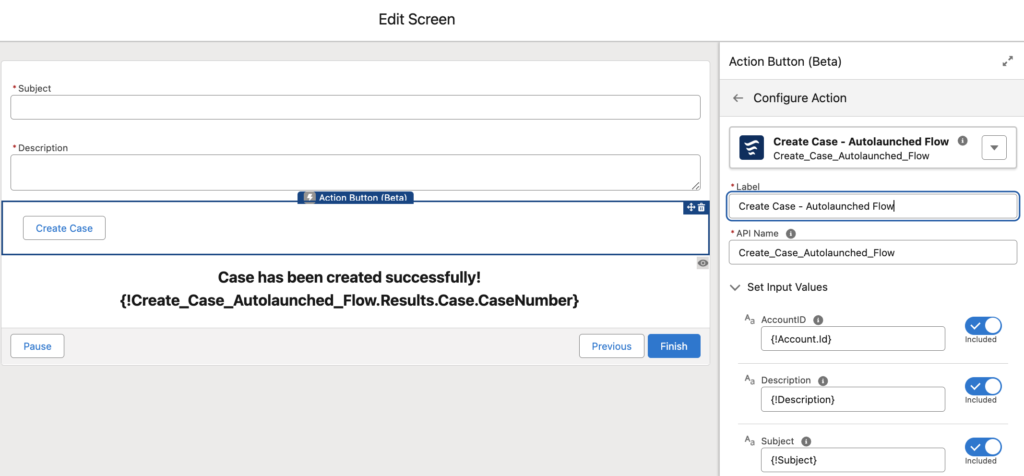
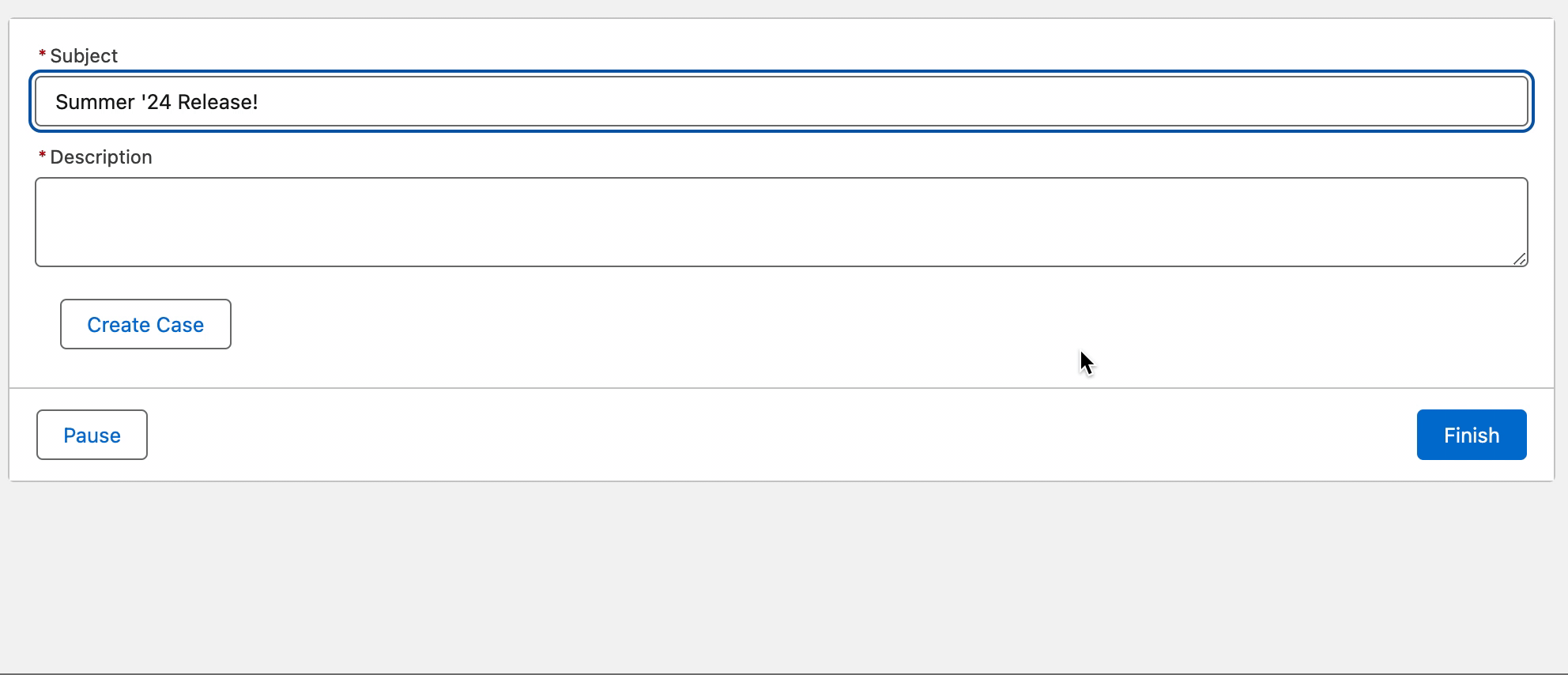
11- Changes Related to Create Records Element
There is a change on the UI of the Create Records element. You have to choose how to set the record field values (Manually or From a Record Variable).
This selection was already required but the options were radio buttons.
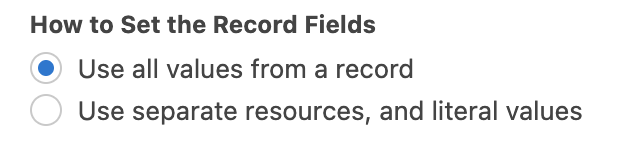
Now, they appear like this:
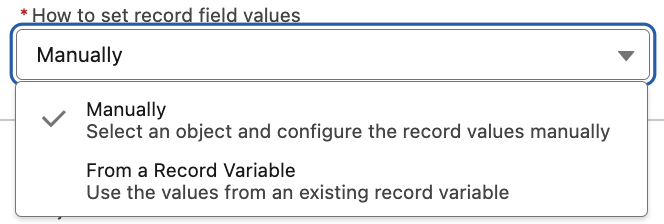
Moreover, Create Records element now displays the required fields from the selected object. Just like the old Process Builder.
12- Check for Matching Records When Creating Records
There is a new option (when you create the record manually) to check matching records when using the Create Records element. Using this new option, you can make sure that the flow doesn't create a duplicate record. Moreover, if there is a matching record, it is possible to update or skip the matching record.
So, it is safe to say that there is an option to upsert records now!
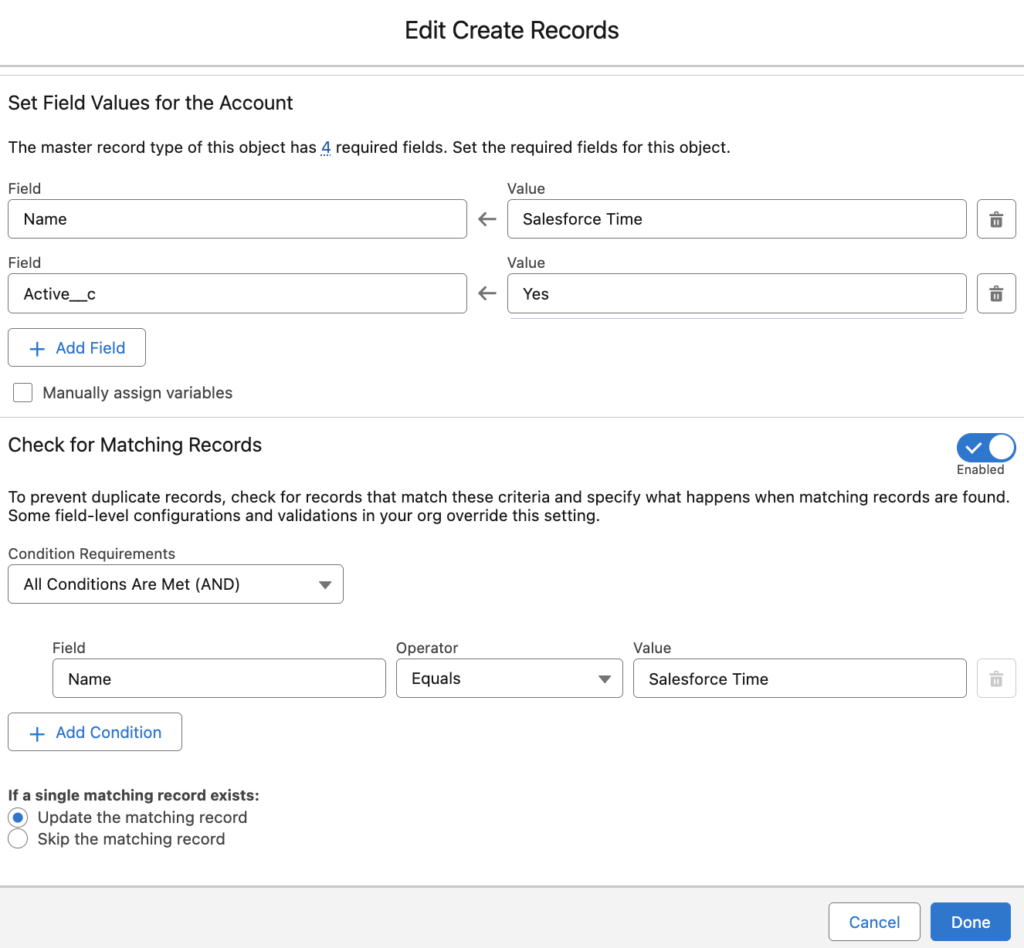
It is important to mention that it consumes from SOQL limits too.
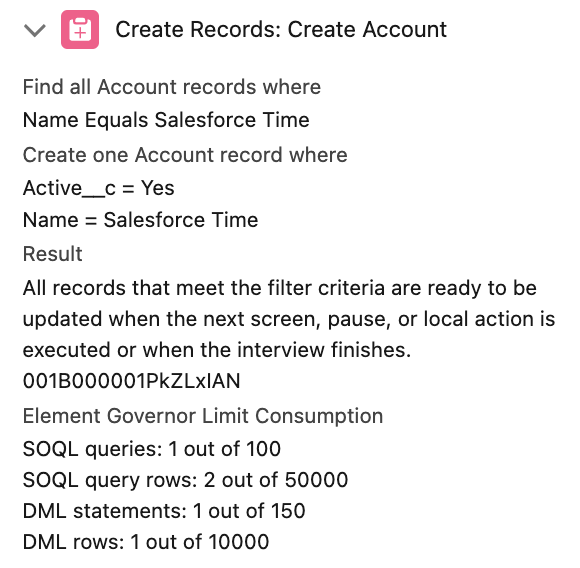
13- Add Threading Token to Emails
Now it is possible to add a threading token to the email body or subject. These boolean options generate a unique threading token for the related record. When the related record is a Case, Email-to-Case uses the token to link future email responses to that Case.
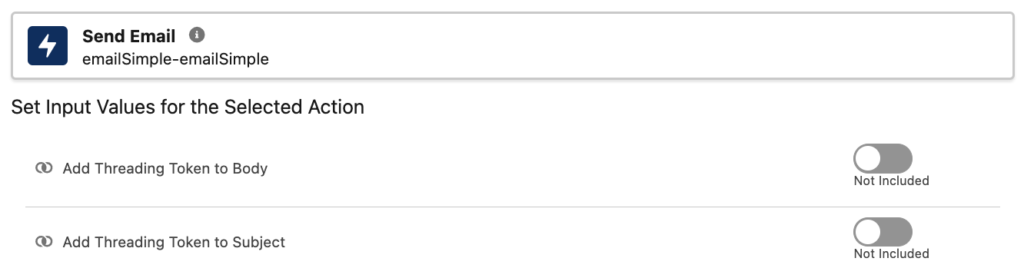
14- Debug Schedule-Triggered Flows
Now you can choose a specific record to debug schedule-triggered flows. On the other hand, it is possible to apply or skip the entry conditions as well.
Moreover, when the debug ends, you can see how many records will run for the batch when the flow runs.
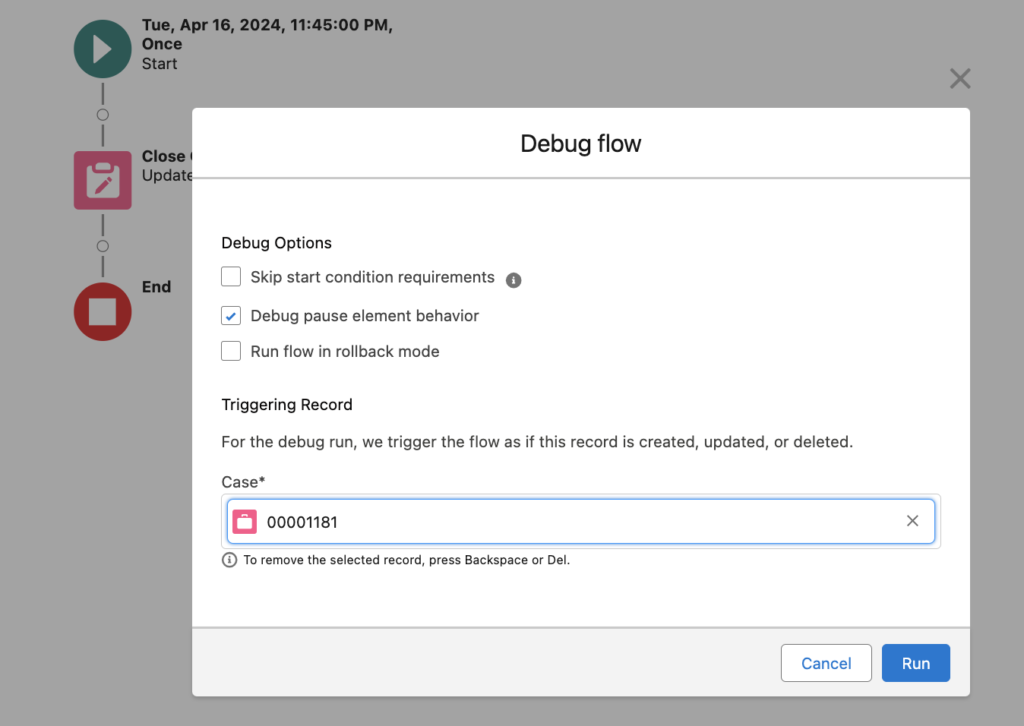
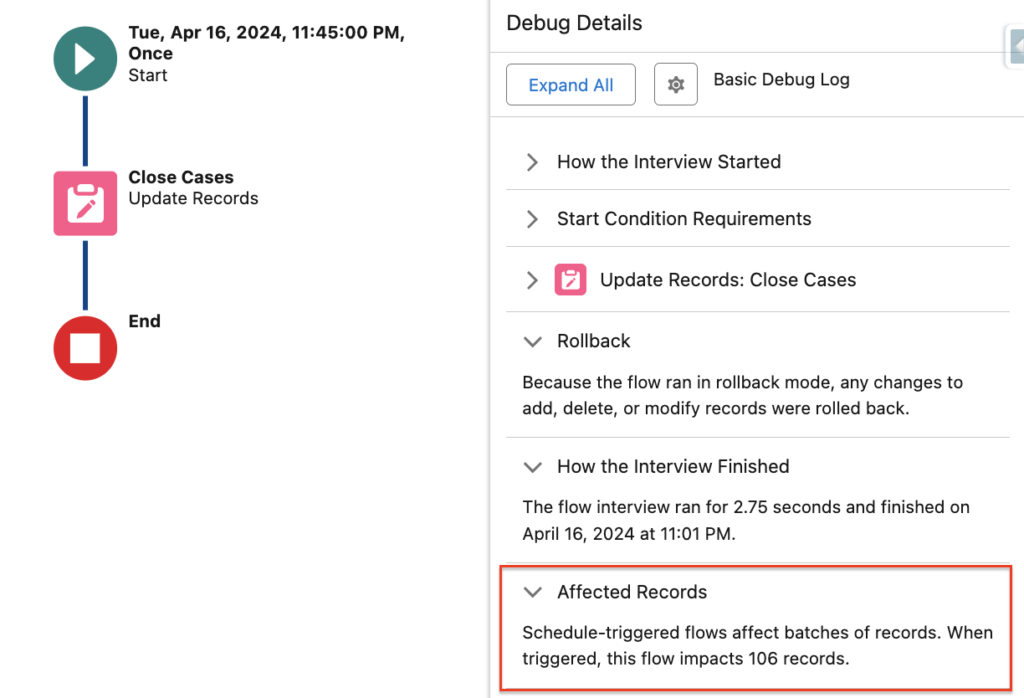
15- Lock/Unlock Record Action
There is a new standard action to lock or unlock records. When you lock a record, no one can edit the record except those in the "Allowed ID" list of users. This input can be a User, Group, or Queue.
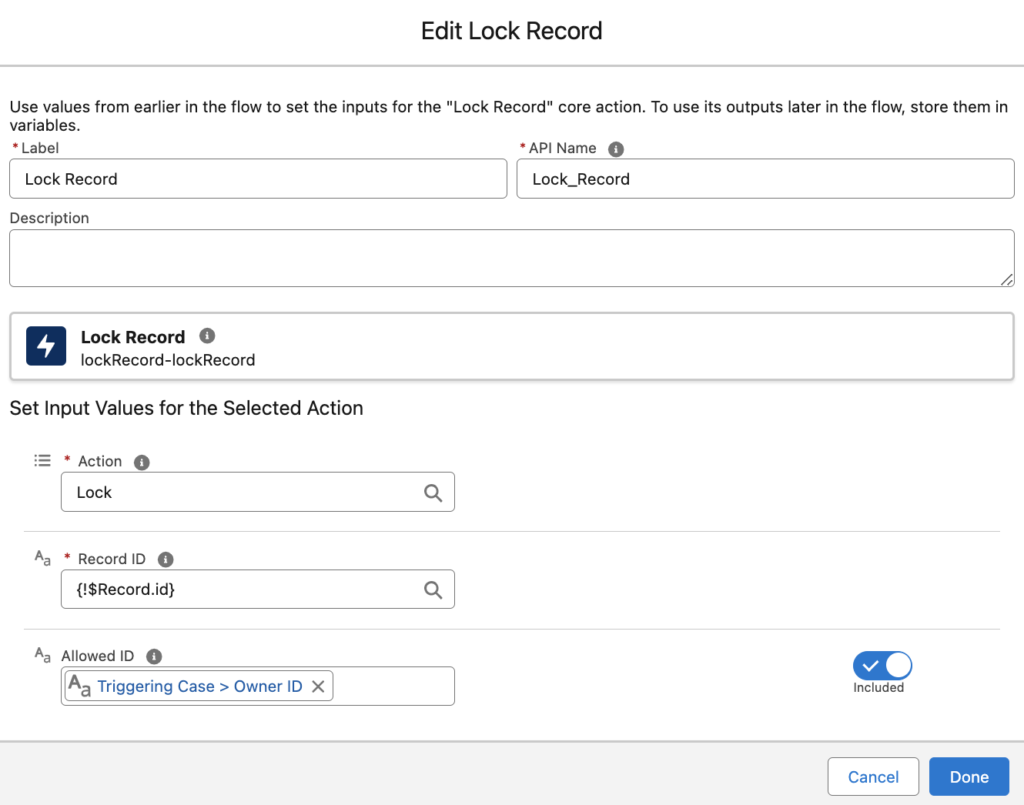
Great roundup of upcoming flow features! Looking forward to a deep dive on the new Action Button. Thanks, Yumi!
Thanks for sharing the key updates!
Thanks, Yumi for this comprehensive digest!
You are welcome Oleg!
Thanks, very glad to see every key updates in a single page.
Quick question, for #6 am I able to update the status on the screen components from Locked to Read Only based on conditions on record or entries on prior screens?
Yes, you can do that. You can use values even from the same screen.