
Emoji Confetti Screen Component
In this post, you can find a screen component that can display multiple emojis as confetti. From displaying dollar signs to smiley faces, the use cases are endless!

In this post, you can find a screen component that can display multiple emojis as confetti. From displaying dollar signs to smiley faces, the use cases are endless!

In this post, you can find a component (LWC) that lets you show confetti on record pages using a record-triggered flow.

Salesforce introduced a new standard action to lock or unlock records in the Summer '24 release. Using this new action, it is possible to lock records and specify who can edit the record while it’s locked.
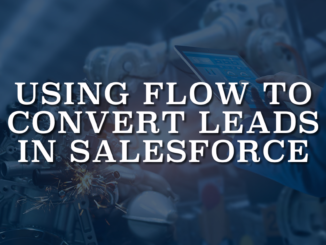
In some situations, you may want to automate the process and convert leads automatically. Although there is no standard action to convert leads, you can use custom apex actions.

In this post, you can find an invocable action that converts rich text to plain text.

While screen flow offers endless possibilities, as an automation tool, it prioritizes functionality over visually appealing screens. In order to enhance the UI, users can employ CSS. However, it is not a standard option in flow.
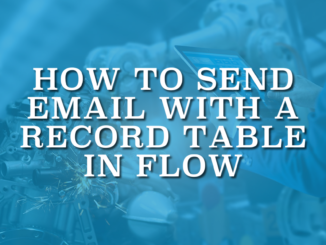
Using HTML in an email template is crucial for crafting visually appealing and dynamic content. It's not just about adding colors or images, you can even send an email with a record table.

In this post, you will find a component that you can use to validate screen flow input components that do not support input validation.

There are numerous scenarios in which you might need to obtain the current URL for various purposes. In this post, you can find a flow action that gets the URL.

In this post, you can find a component that allows you to create a quick action that refreshes all the data on a record page. It refreshes the current record's data and related lists.
Copyright © 2024 | SalesforceTime.com