- Emoji Confetti Screen Component
In this post, you can find a screen component that can display multiple emojis as confetti. From displaying dollar signs to smiley faces, the use cases are endless!
- Using Flow to Show Confetti on Record Pages
In this post, you can find a component (LWC) that lets you show confetti on record pages using a record-triggered flow.
- Enhance User Experience with Dynamic Web Portals in Salesforce
Whether your business is looking to streamline your customer support efforts, enhance customer interactions, provide personalized experiences, or boost your sales, dynamic web portals are the solution you are looking for.
- Using Flow and AI to Detect Spam Cases
Although there are ways to block spam cases (e.g., using reCAPTCHA), they cannot detect spam cases in all situations. Moreover, it is not possible to use reCAPTCHA in email-to-case, since there is no form. This may lead to a waste of time because support reps will need to go over the Case records.
- Using Flow to Convert Multiselect Picklist into a Text Collection
Multiselect picklist fields store the selected choices separated by semicolons. Here is how to convert a multiselect picklist into a text collection in Salesforce Flow.
- How to Setup DKIM in Salesforce
DKIM ensures important emails sent from Salesforce reach recipients' inboxes without being blocked or marked as spam. It is crucial for maintaining email deliverability and protecting the integrity of business communications.
- How to Convert Web Traffic Into Leads With Salesforce Web-to-Lead Forms
Implementing Salesforce web-to-lead forms is a great way to capture important information from your visitors and save it directly to your Salesforce CRM.
- How to Add a Progress Bar to Salesforce Records
Adding a progress bar on Salesforce records can provide a clear visual representation of task completion. It helps users quickly assess progress and prioritize their efforts.
- Using Flow to Lock and Unlock Records
Salesforce introduced a new standard action to lock or unlock records in the Summer '24 release. Using this new action, it is possible to lock records and specify who can edit the record while it’s locked.
- How to Get Records by Multi-Select Picklist in Flow
Multi-select picklist fields have many limitations. One of these limitations is using the Get Records element in Flow to get records by multi-select picklist.
- Your Guide to the Avonni Data Table: Unlock Next-Level Data Tables in Screen Flows
This guide explores the Avonni Data Table's unique features, which can transform your data presentation, user interactions, and overall user experiences.
- Streamlining Data Entry with Salesforce OCR
Salesforce OCR lets users extract text from scanned documents, business cards, or images and then automatically update Salesforce fields with the extracted information.
- Best Practices for Passing Parameters to Public Flows
Although passing parameters is a straightforward process, it is crucial to follow the best practices to keep it secure. Otherwise, since the flow is public, you may end up exposing your entire database.
 In this post, you can find a screen component that can display multiple emojis as confetti. From displaying dollar signs to smiley faces, the use cases are endless!
In this post, you can find a screen component that can display multiple emojis as confetti. From displaying dollar signs to smiley faces, the use cases are endless!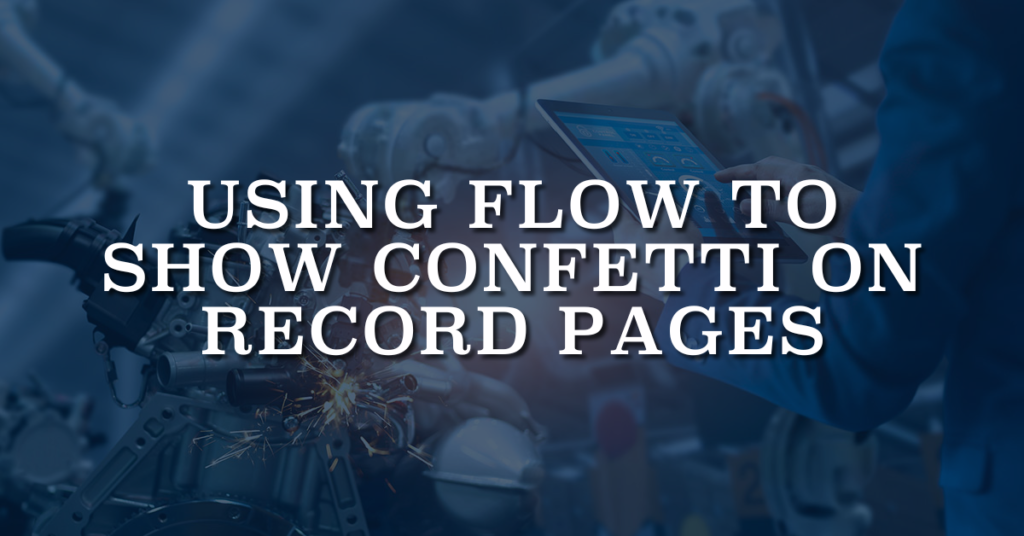 In this post, you can find a component (LWC) that lets you show confetti on record pages using a record-triggered flow.
In this post, you can find a component (LWC) that lets you show confetti on record pages using a record-triggered flow.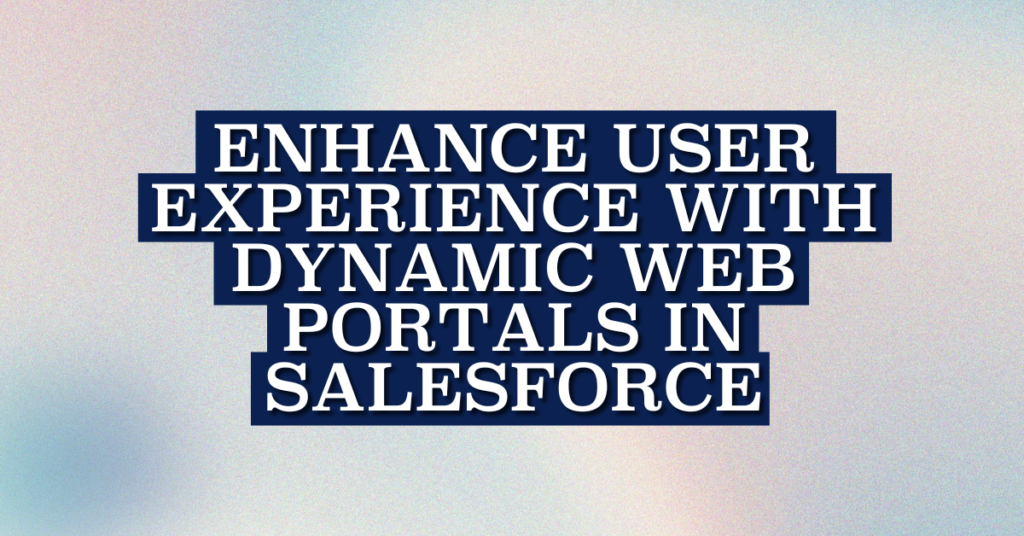 Whether your business is looking to streamline your customer support efforts, enhance customer interactions, provide personalized experiences, or boost your sales, dynamic web portals are the solution you are looking for.
Whether your business is looking to streamline your customer support efforts, enhance customer interactions, provide personalized experiences, or boost your sales, dynamic web portals are the solution you are looking for. Although there are ways to block spam cases (e.g., using reCAPTCHA), they cannot detect spam cases in all situations. Moreover, it is not possible to use reCAPTCHA in email-to-case, since there is no form. This may lead to a waste of time because support reps will need to go over the Case records.
Although there are ways to block spam cases (e.g., using reCAPTCHA), they cannot detect spam cases in all situations. Moreover, it is not possible to use reCAPTCHA in email-to-case, since there is no form. This may lead to a waste of time because support reps will need to go over the Case records.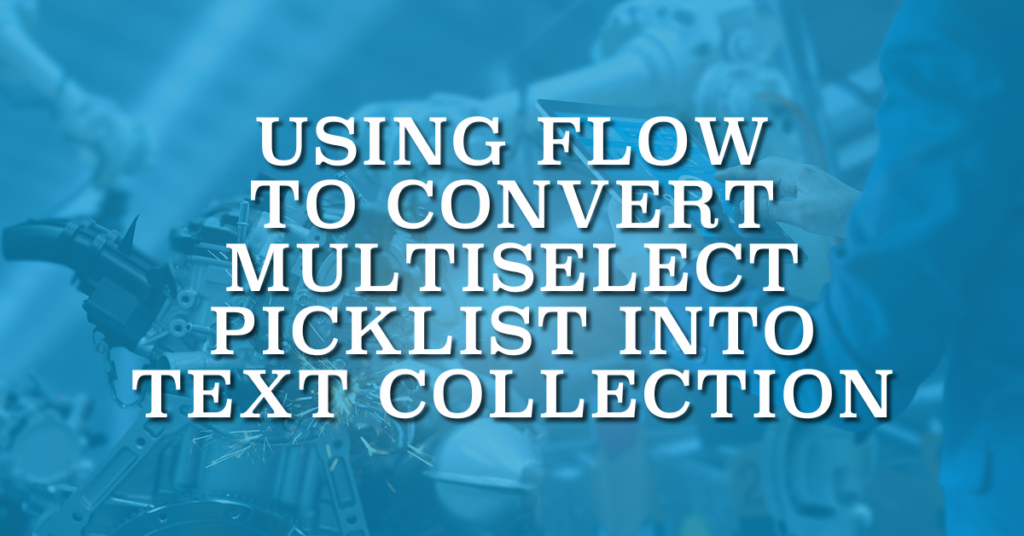 Multiselect picklist fields store the selected choices separated by semicolons. Here is how to convert a multiselect picklist into a text collection in Salesforce Flow.
Multiselect picklist fields store the selected choices separated by semicolons. Here is how to convert a multiselect picklist into a text collection in Salesforce Flow. DKIM ensures important emails sent from Salesforce reach recipients' inboxes without being blocked or marked as spam. It is crucial for maintaining email deliverability and protecting the integrity of business communications.
DKIM ensures important emails sent from Salesforce reach recipients' inboxes without being blocked or marked as spam. It is crucial for maintaining email deliverability and protecting the integrity of business communications. Implementing Salesforce web-to-lead forms is a great way to capture important information from your visitors and save it directly to your Salesforce CRM.
Implementing Salesforce web-to-lead forms is a great way to capture important information from your visitors and save it directly to your Salesforce CRM. Adding a progress bar on Salesforce records can provide a clear visual representation of task completion. It helps users quickly assess progress and prioritize their efforts.
Adding a progress bar on Salesforce records can provide a clear visual representation of task completion. It helps users quickly assess progress and prioritize their efforts. Salesforce introduced a new standard action to lock or unlock records in the Summer '24 release. Using this new action, it is possible to lock records and specify who can edit the record while it’s locked.
Salesforce introduced a new standard action to lock or unlock records in the Summer '24 release. Using this new action, it is possible to lock records and specify who can edit the record while it’s locked.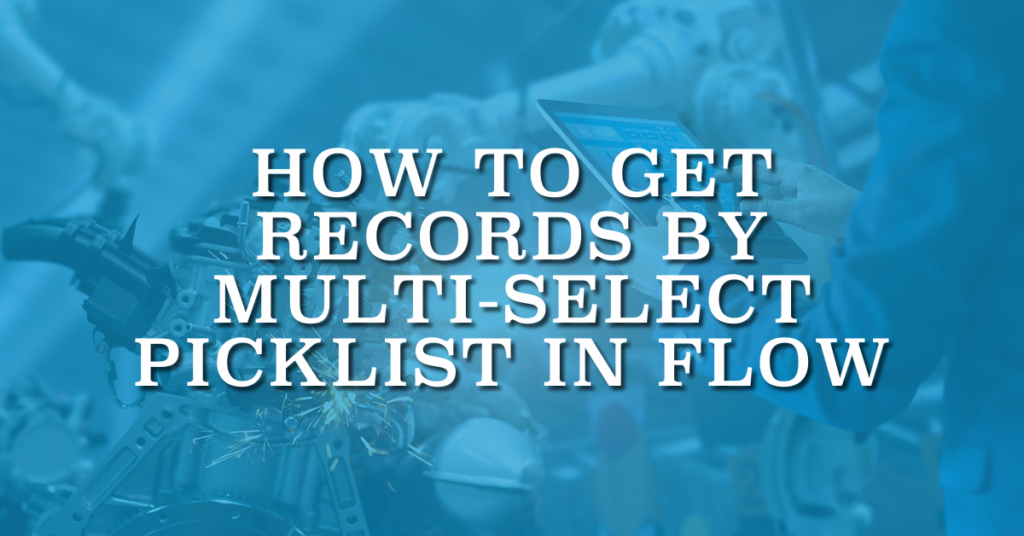 Multi-select picklist fields have many limitations. One of these limitations is using the Get Records element in Flow to get records by multi-select picklist.
Multi-select picklist fields have many limitations. One of these limitations is using the Get Records element in Flow to get records by multi-select picklist.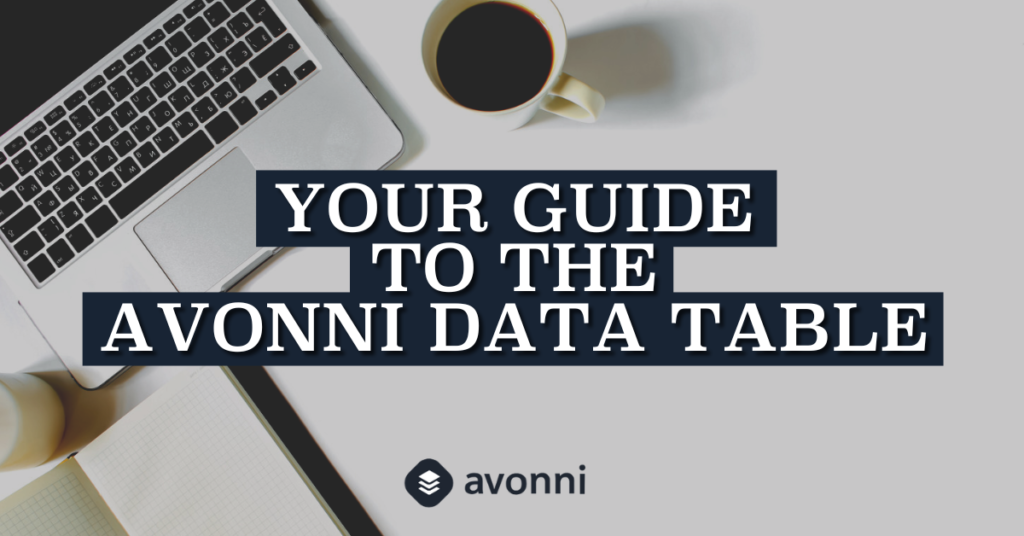 This guide explores the Avonni Data Table's unique features, which can transform your data presentation, user interactions, and overall user experiences.
This guide explores the Avonni Data Table's unique features, which can transform your data presentation, user interactions, and overall user experiences. Salesforce OCR lets users extract text from scanned documents, business cards, or images and then automatically update Salesforce fields with the extracted information.
Salesforce OCR lets users extract text from scanned documents, business cards, or images and then automatically update Salesforce fields with the extracted information. Although passing parameters is a straightforward process, it is crucial to follow the best practices to keep it secure. Otherwise, since the flow is public, you may end up exposing your entire database.
Although passing parameters is a straightforward process, it is crucial to follow the best practices to keep it secure. Otherwise, since the flow is public, you may end up exposing your entire database.