
Emoji Confetti Screen Component
In this post, you can find a screen component that can display multiple emojis as confetti. From displaying dollar signs to smiley faces, the use cases are endless!

In this post, you can find a screen component that can display multiple emojis as confetti. From displaying dollar signs to smiley faces, the use cases are endless!

In this post, you can find a component (LWC) that lets you show confetti on record pages using a record-triggered flow.

Although there are ways to block spam cases (e.g., using reCAPTCHA), they cannot detect spam cases in all situations. Moreover, it is not possible to use reCAPTCHA in email-to-case, since there is no form. This may lead to a waste of time because support reps will need to go over the Case records.
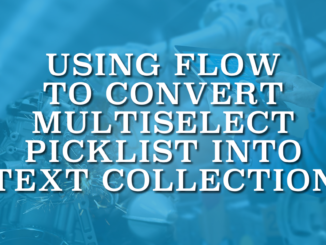
Multiselect picklist fields store the selected choices separated by semicolons. Here is how to convert a multiselect picklist into a text collection in Salesforce Flow.

Adding a progress bar on Salesforce records can provide a clear visual representation of task completion. It helps users quickly assess progress and prioritize their efforts.

Salesforce introduced a new standard action to lock or unlock records in the Summer '24 release. Using this new action, it is possible to lock records and specify who can edit the record while it’s locked.

Multi-select picklist fields have many limitations. One of these limitations is using the Get Records element in Flow to get records by multi-select picklist.

This guide explores the Avonni Data Table's unique features, which can transform your data presentation, user interactions, and overall user experiences.

Although passing parameters is a straightforward process, it is crucial to follow the best practices to keep it secure. Otherwise, since the flow is public, you may end up exposing your entire database.
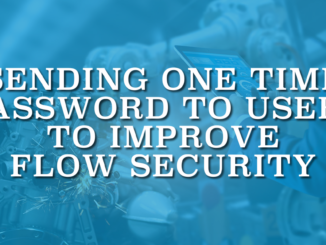
There are many different ways to improve flow security and one of them is sending one time password to users.
Copyright © 2024 | SalesforceTime.com