
New Flow Features of Spring '24 Release
Similar to the previous releases, this release will introduce numerous exciting features for Salesforce Flow. Here are the new flow features of Spring '24 release.

Similar to the previous releases, this release will introduce numerous exciting features for Salesforce Flow. Here are the new flow features of Spring '24 release.

Salesforce introduced a new screen component called Repeater (Beta) in the Spring '24 release. This new screen component allows you to repeat a set of fields in a single screen element.
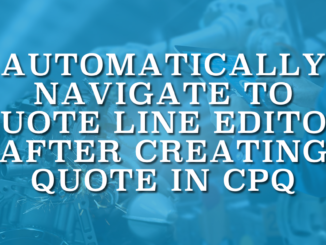
Here is how to use a screen flow to navigate to Quote Line Editor right after creating a quote record in Salesforce CPQ.

While screen flow offers endless possibilities, as an automation tool, it prioritizes functionality over visually appealing screens. In order to enhance the UI, users can employ CSS. However, it is not a standard option in flow.
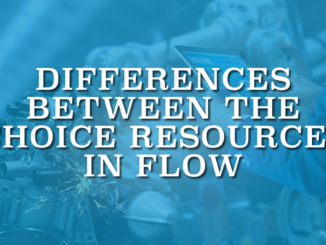
There are multiple choice resources in flow, each serving distinct use cases. It is important to understand the differences among these choice resources and to know which one is most appropriate for a given scenario.
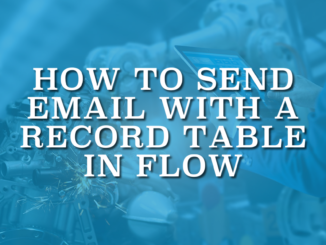
Using HTML in an email template is crucial for crafting visually appealing and dynamic content. It's not just about adding colors or images, you can even send an email with a record table.
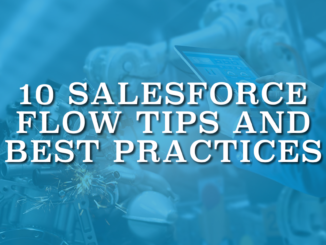
Since Flow is a very powerful tool, one must be careful and follow the best practices when building flows. Here are 10 Salesforce Flow tips and best practices.
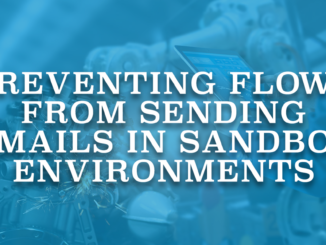
While sending emails is a common practice, doing so in a sandbox environment can pose risks and may be undesirable. Here is how to prevent flows from sending emails in sandbox environments.

In this post, you will find a component that you can use to validate screen flow input components that do not support input validation.
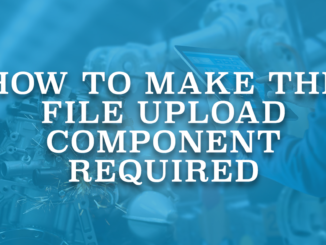
Here are some workarounds to make the file upload component required.
Copyright © 2025 | SalesforceTime.com