
Winter '23 release is approaching and it will be in our environments soon. Just like the last few releases, also this new release has many great features for Salesforce Flow. Here are the most important updates.
1- Toolbox is Hidden in Auto-Layout
By default, Toolbox is hidden in Auto-Layout. You can use this toggle (on the left side of the Select Elements button) to show or hide it.
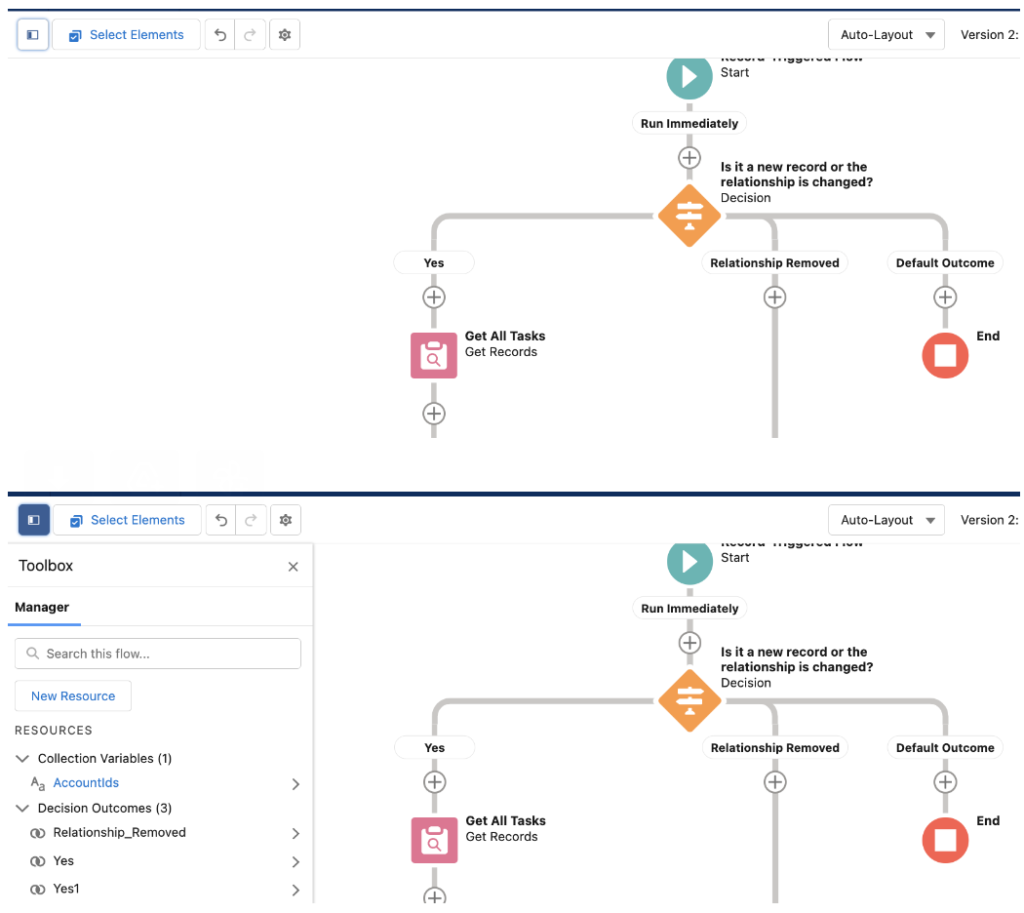
2- Search Elements to Add in Auto-Layout
As you know, in order to add a new element to the canvas, you have to click the plus sign. After clicking the plus sign, now you can search the element that you want to add. You can search the custom actions as well.
This feature is available in all of the flow types except before save record-triggered flows.
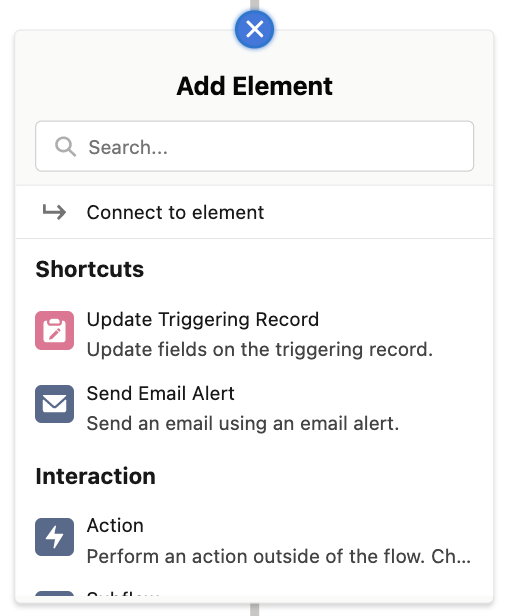
3- Cut and Paste Elements in Auto-Layout
Starting with the Winter '23 release, you can cut and paste single elements in the Auto-Layout mode. Before this release, in order to do this, you had to switch to the freeform layout.
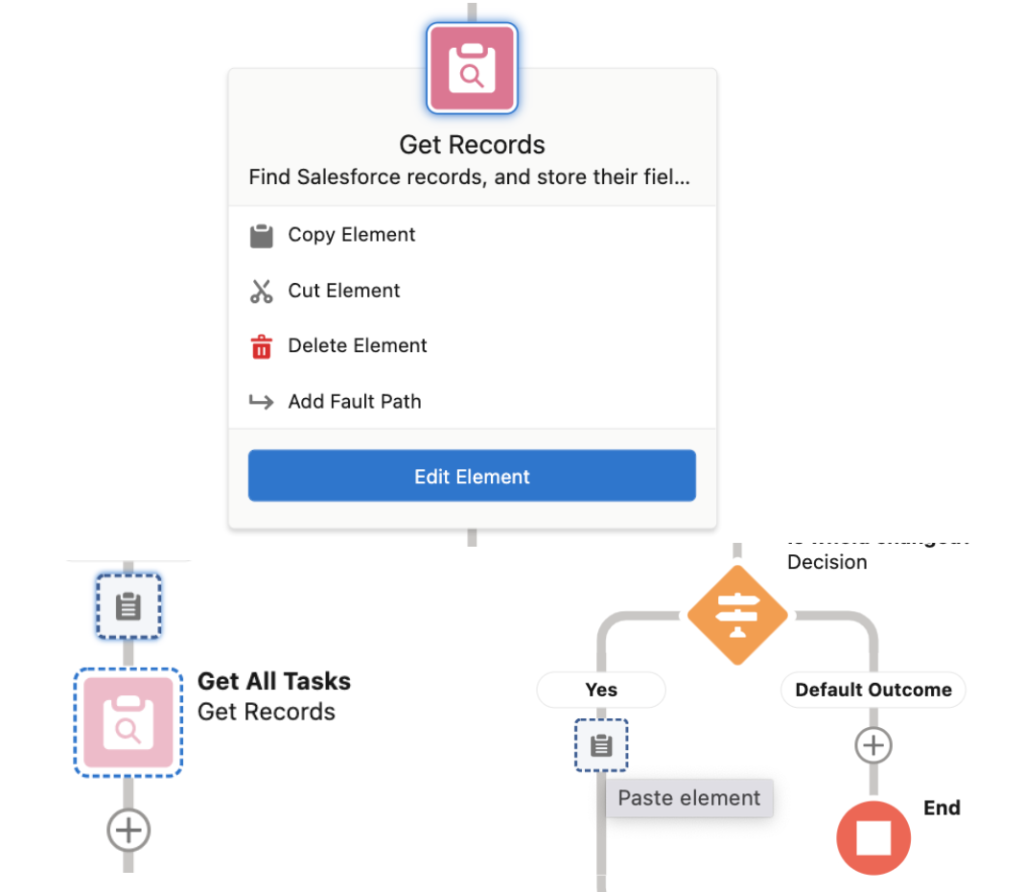
4- Update Related Records Option in Record-Triggered Flow
Salesforce added the 4th option to the Update Records element in record-triggered flow. Using the "Update records related to the record that triggered the flow" option, you can easily update the related records. After selecting this option, you have to select the related object and optionally add filter conditions. If you are familiar with Process Builder, this option was available there as well.
It was already possible to update the related records but this new option will save time for sure. So, you can consider it as a shortcut.
It is important to mention that this new option is not available in before save record-triggered flow (except the before delete event).
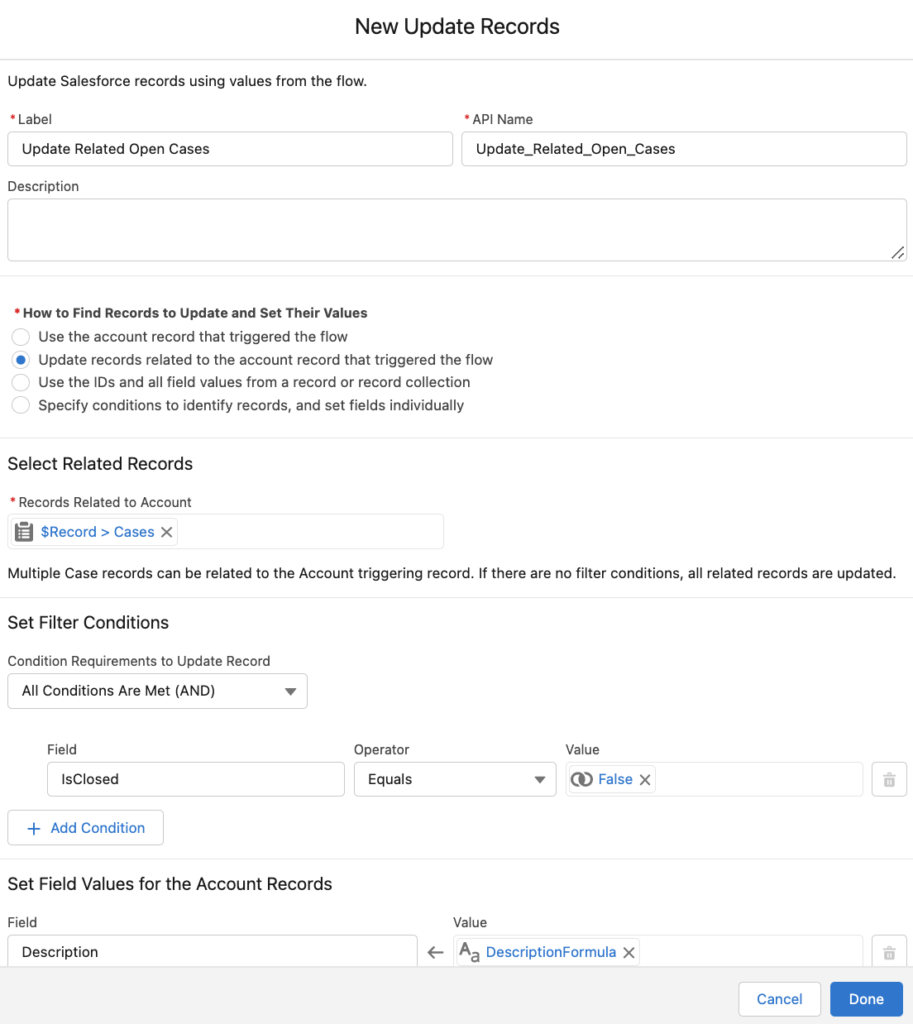
5- No Code Flow Testing Goes GA
Salesforce introduced No Code Flow Testing for record-triggered flow in the Summer '22 release. It used to be a beta feature but it goes GA in the Winter '23 release. Read this post to learn more about this feature.

6- Formula Checking in Formula Builders
Salesforce introduced the formula builder for the start element of the record-triggered flows in the Summer '22 release. In the Winter '23 release, formula builder/checker becomes available in the formula resources and Collection Filter element.
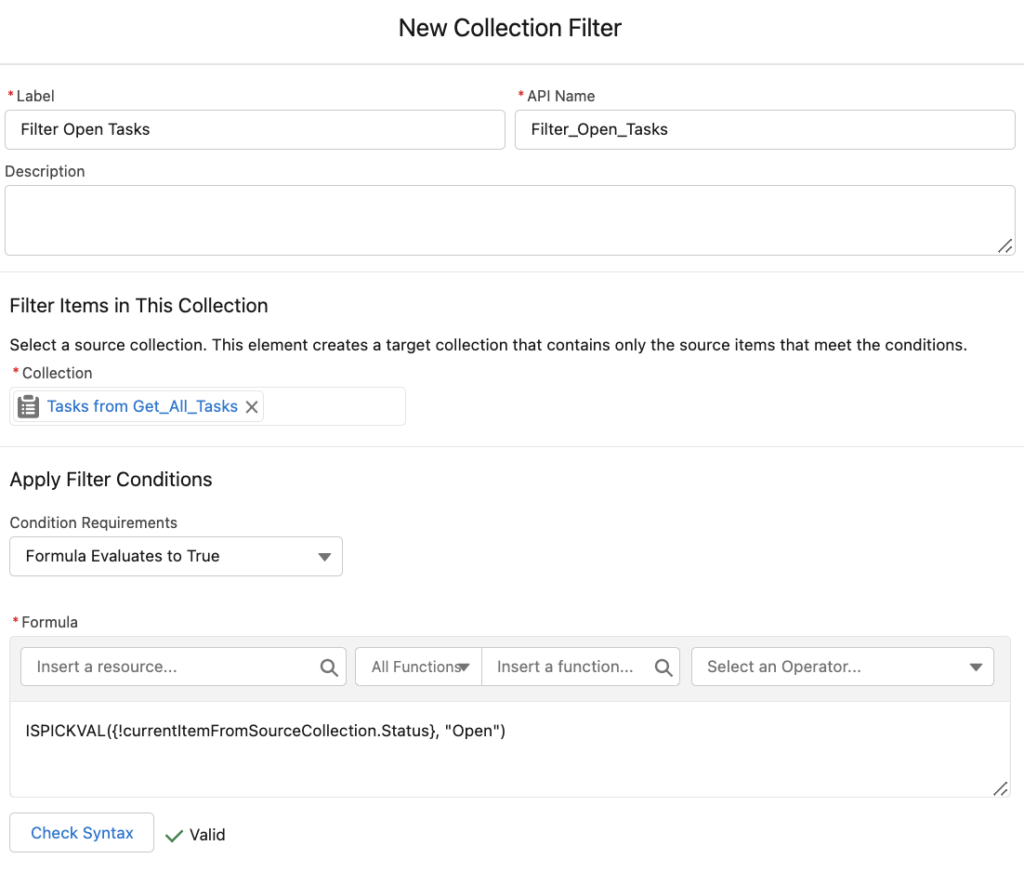
7- In and Not In Operators for the Data Elements
There are 2 new operators available in the data elements (Get, Create, Update, Delete). Using the In and Not In operators, you can save so much time and reduce loops or any other elements from your flows.
For example, if you have a text collection of Ids, you had to loop through them and use a Get Records element to query each one of those records. Since it involves a SOQL in a loop, it was never recommended. Therefore, you had to use some custom actions from UnofficialSF. Starting with the Winter '23 release, you can use the In operator in a Get Records element, so that you won't need any of those loops or custom actions.
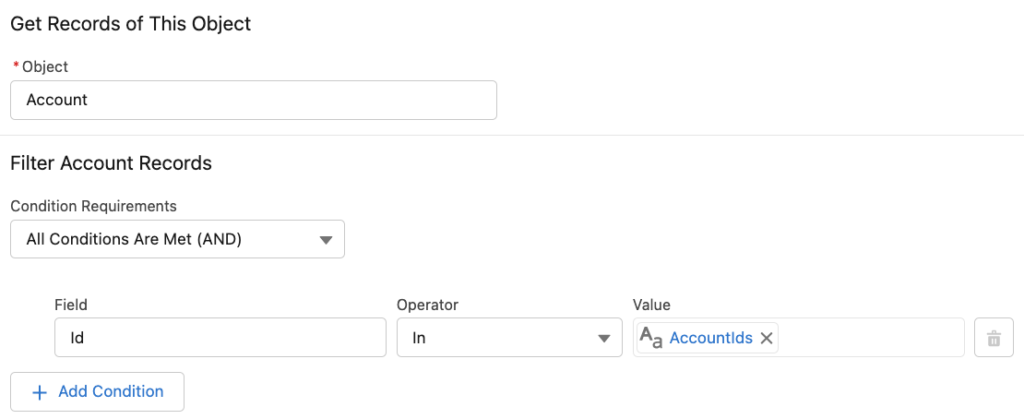
8- Bigger and Wider Screen Editor
Finally, the screen editor is bigger and wider. It might be a small enhancement for Salesforce Flow, but it is something that everybody needed for a long time.
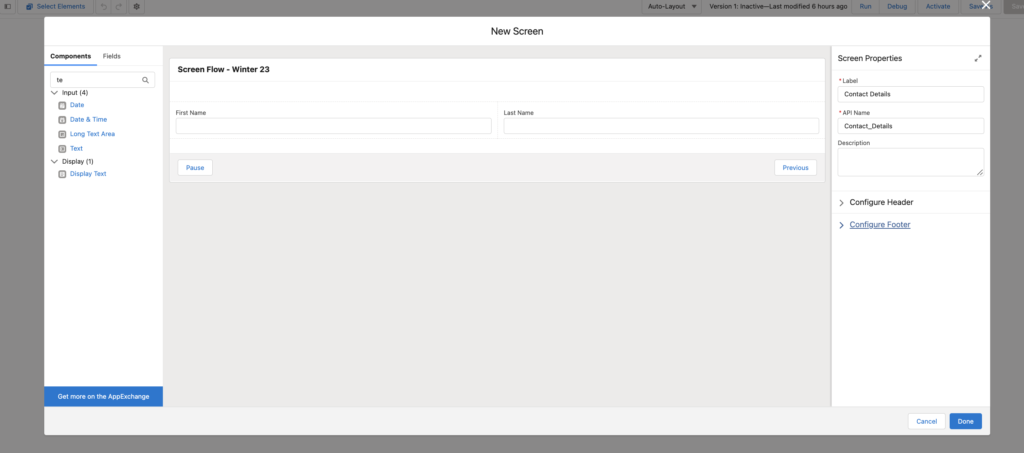
9- Lookup Screen Component Supports Multiple Records
There was already a lookup component in flow screens. It used to support only one selection, just like any other lookup fields. Starting with the Winter '23 release, you can allow the users select multiple records from the same lookup component.
As you can see from the screenshot below, you can set the maximum number of selections. If you leave that parameter blank, then the users can select only one record.
After the users select records, selected record Ids will be stored in a text collection. However, as mentioned before, you can easily get those records by using the new "In" operator.
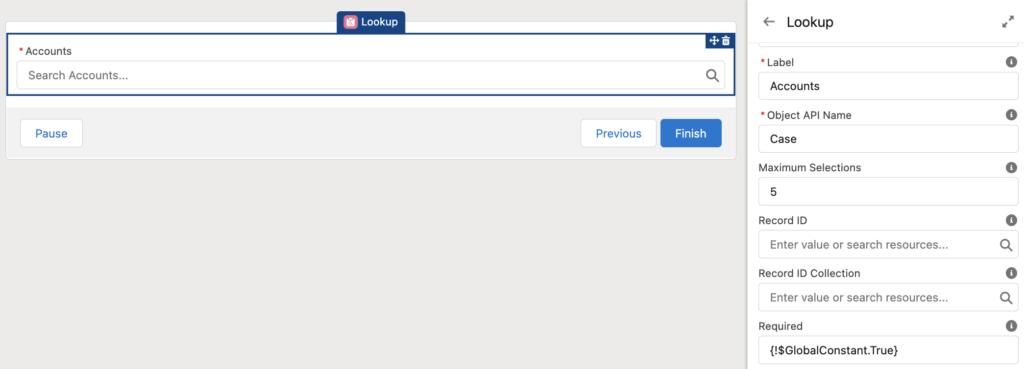
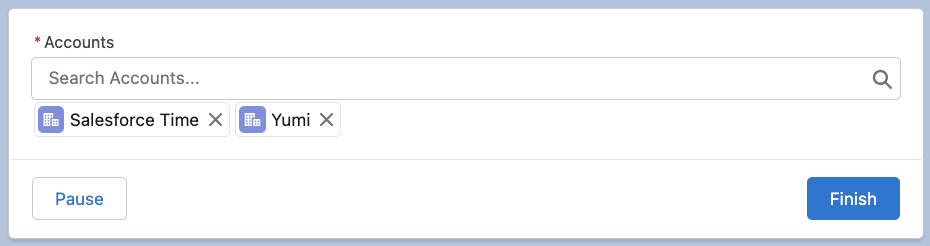
10- Record Type Filtering for Picklists in Dynamic Forms
Picklist fields in Dynamic Forms for Flow (Fields section) start to support record type filtering. This was a very critical limitation of this feature. At runtime, the flow user sees picklist values available to the selected record. If no record type is associated with the displayed record, all values are listed.
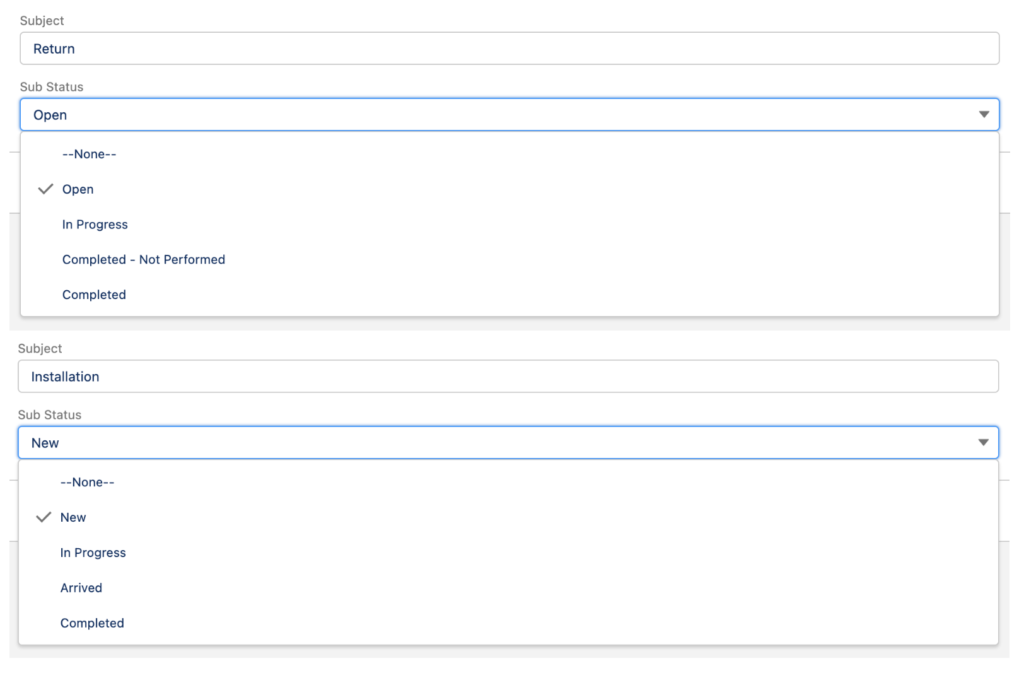
11- Dynamic Forms for Flow Goes GA
As you know, Dynamic Forms for Flow (Fields section) was a beta feature for a long time. In the Winter '23 Release, it becomes generally available and it is not a beta feature anymore.
12- Data Table (Beta) Component
Data Table is probably the most famous unofficial screen component. It is a great component and it can be considered as a must have for screen flows. Therefore, it was time for Salesforce to release the official version of this component. In the Winter '23 release, the official Data Table component arrives as a beta feature. Using this component, you can build tables from record collections.
There are many configuration options in the Data Table component. First of all, you can easily build the columns using the drag and drop property editor.
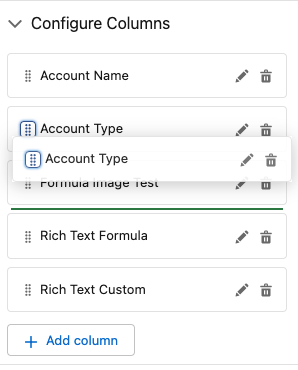
There are 3 selection options. You can allow the users select multiple or single records, or you can hide the selection in order to display data.
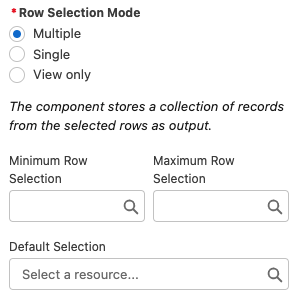
Since it is a beta feature, there are some limitations. However, it is a great start and I am sure that it will go GA in a short time. Read this post the learn more about the new Data Table (Beta) component.
13- Workflow Rule Creation Disabled
This is the end of an era. Starting with the Winter '23 release, you cannot create new workflow rules anymore. Actually after all these great features of Flow, there is no point to create a new workflow rule. Go with the flow!
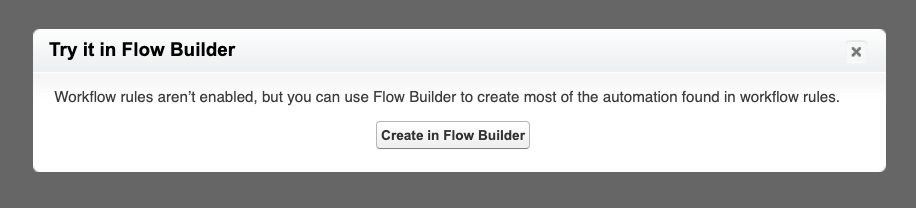
However, you can still edit, activate, or deactivate your existing workflow rules.
Leave a Reply