
Unlike Process Builder and Apex Trigger, Salesforce recommends you to build multiple record-triggered flows on the same object. Therefore, after some point it becomes hard to see the existing record-triggered flows running on the same object. To help you easily view all of your record-triggered flows by the object, Salesforce announced a new tool called Flow Trigger Explorer in the Spring '22 release. It is a great tool that displays record-triggered flows in a single place.
Paths in Record-Triggered Flows
Record-triggered flows can have three path types.
First (and the default one) is the immediate path (Run Immediately). You can use this path to perform actions immediately when the record is created, updated, or deleted. Both before-save and after-save record-triggered flows can have this type of path.
Second one is the scheduled path. This path type is available only in after-save record-triggered flows. You can add a scheduled path if you want part of or the entire flow to run some time after the triggering record is created, updated, or even based on a field value in the record. It is possible to create many scheduled paths for the same flow and you can rename their labels.
The last path type is asynchronous path (Run Asynchronously). This path type is available only in after-save flows and a flow can have only one asynchronous path. You can add an asynchronous path to access an external system after the original transaction for the triggering record is successfully committed to the database. This path type runs in the background and don't delay the execution of your original triggered transaction.
Read this post to learn more about the differences between before-save and after-save record-triggered flows.
Flow Trigger Explorer
In order to open the Flow Trigger Explorer, navigate to Flows in the setup and click the button called Flow Trigger Explorer.
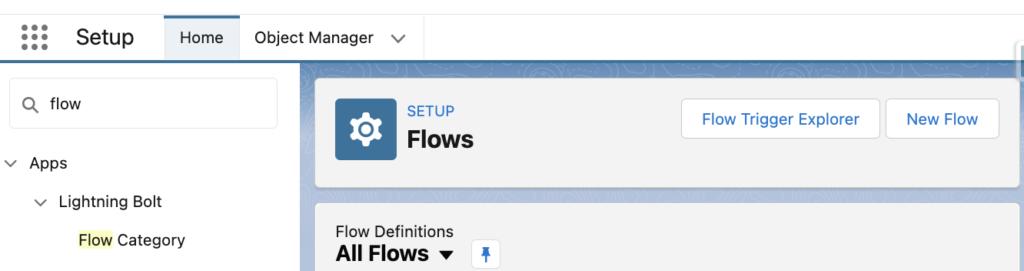
You can open the Flow Trigger Explorer directly from a record-triggered flow, which is running on the same object.
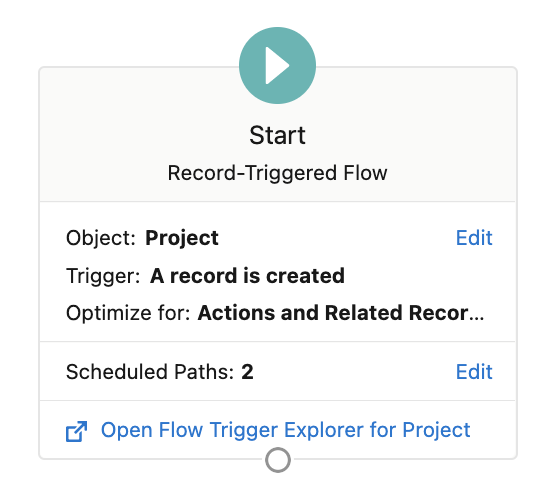
This tool displays the record-triggered flows (both active and inactive) for a specific object and for a specific event type. Therefore, the first thing that you need to do is to select the object from a dropdown list and select the event type (Created, Updated, Deleted).

Once you make the selection, this tool will display all the record-triggered flows for the selected object and the event type.
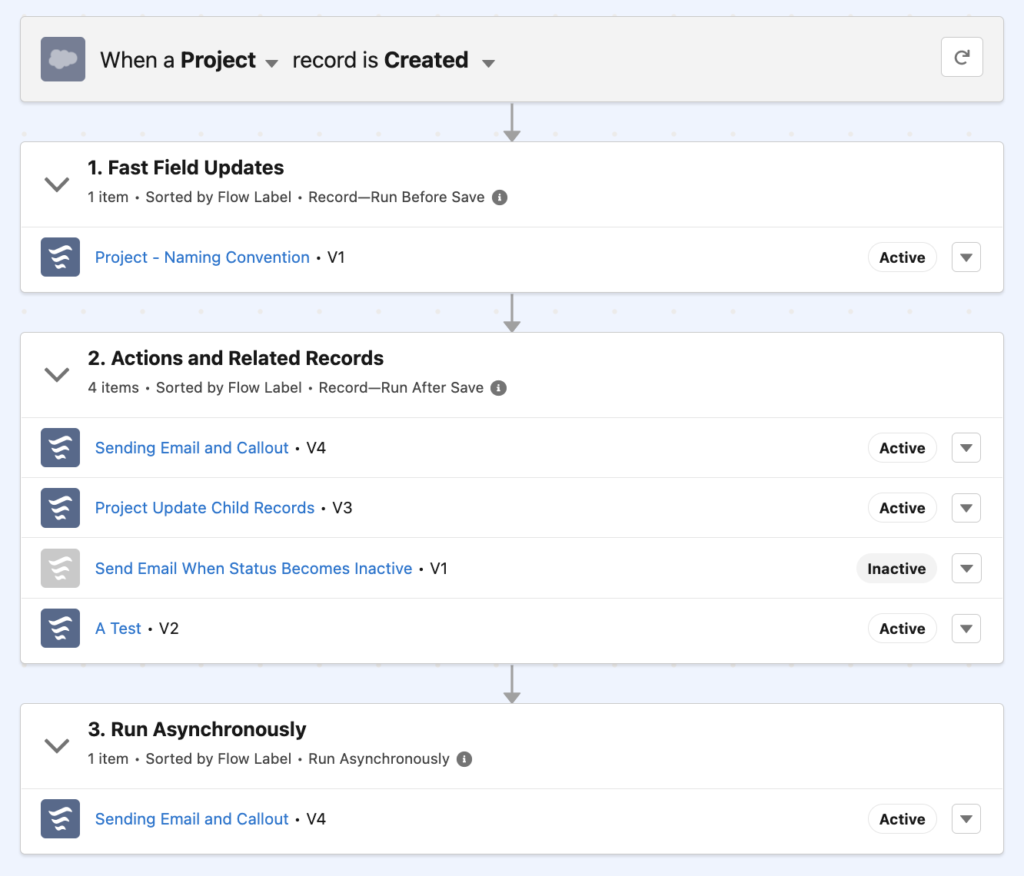
As you can see from the picture above, Flow Trigger Explorer displays the record-triggered flows under three sections.
- Fast Field Updates section displays the record-triggered flows that work before-save.
- Actions and Related Records section displays the record-triggered flows that work after-save.
- Run Asynchronously section displays the after-save record-triggered flows that have an asynchronous path.
Considerations
Pay attention that an after-save flow can have both immediate and asynchronous paths (it can have multiple scheduled paths too). Therefore, same flow can appear twice in the Flow Trigger Explorer. If a flow has an asynchronous or an immediate path but there are no actions under them, flow will still appear under those sections. Even though it says that the flows are sorted by their labels, actually they are sorted by their API names. Also, it is important to note that the sorting of the flows does not respect their trigger orders.
What to Expect in the Summer '22 Release?
There are great improvements to the Flow Trigger Explorer in the Summer '22 release.
- You can create new flows directly from the Flow Trigger Explorer by clicking the New Flow button. This button will create a new record-triggered flow for the selected object, event type, and trigger type.
- Flows are sorted by their trigger order. You can change the trigger order of your flows directly from the Flow Trigger Explorer. In order to change the order, click on the Edit Order button and then drag and drop the flows on the canvas. If you reorder an active flow, a new version will be created.
- When you click to open the details of the flow, it displays details like status, process type, trigger order, last modified date etc. It also displays the versions of the flow and you can activate or open an inactive version directly from this side panel.
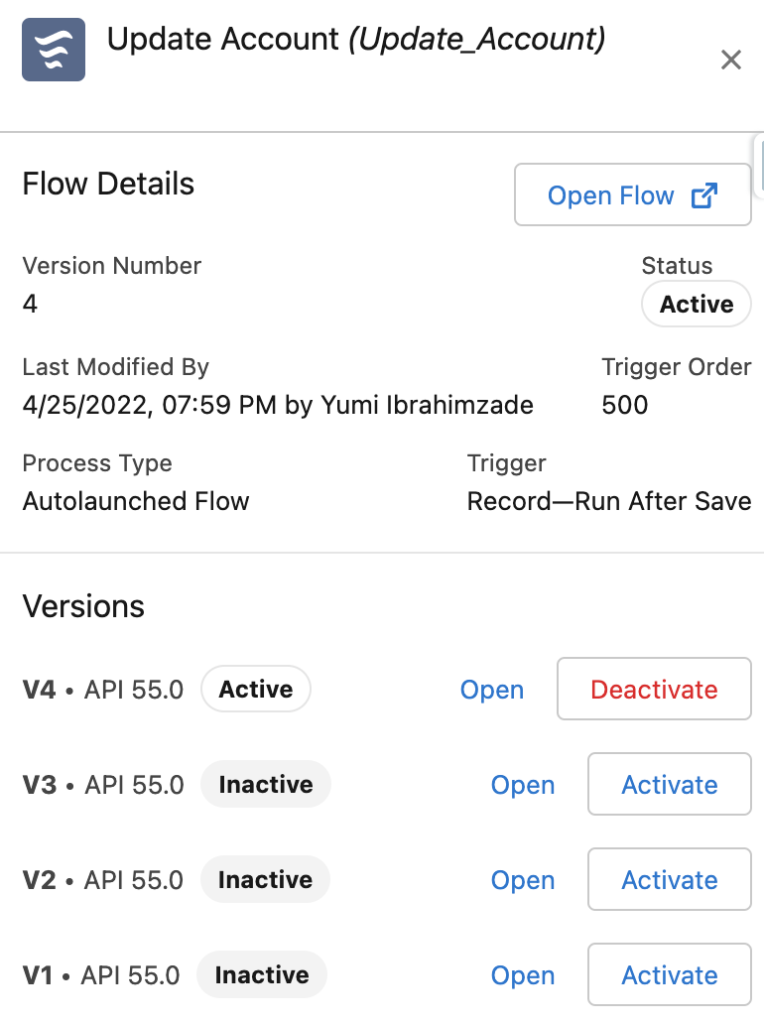
- Just like Triggers, now there is a separate tab for Flow Triggers in object's setup menu. It is possible to open the Flow Trigger Explorer or create a new flow directly from there.
Read this post to learn more about the improvements to expect from the Summer '22 release.
Leave a Reply