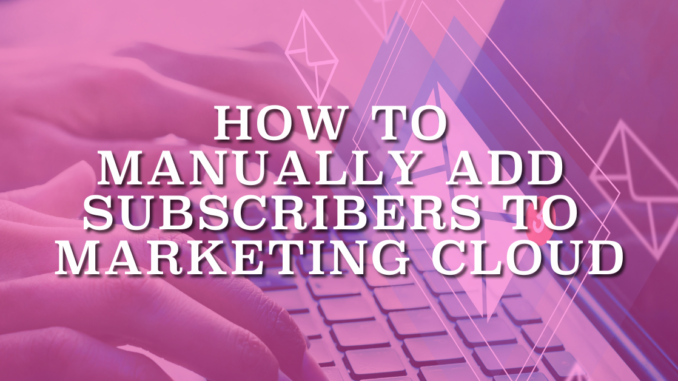
Subscriber is a person who chose to opt in to receive communications. All the subscribers must have a valid email address for email delivery. Within Salesforce Marketing Cloud, there is the flexibility to manually add subscribers. It provides a convenient way to manage and expand your contact list.
There are four ways to add subscribers to your Salesforce Marketing Cloud.
- Adding Subscribers Manually
- By using the Import Wizard
- By using Automation Studio Import Action
- Capturing Subscriber Information through Smart Capture
In this article, we will focus on adding subscribers manually.
Firstly, log in to Salesforce Marketing Cloud and choose 'Email' in Email Studio.
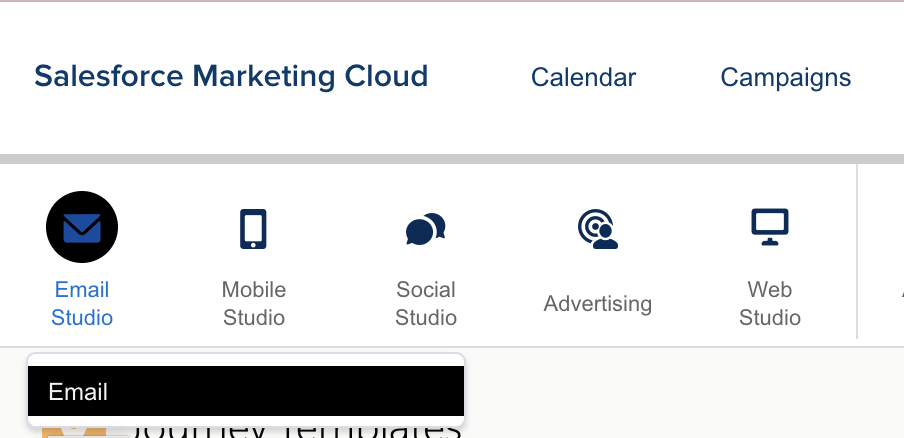
Once you enter the Email Studio page, click Subscribers and select All Subscribers.
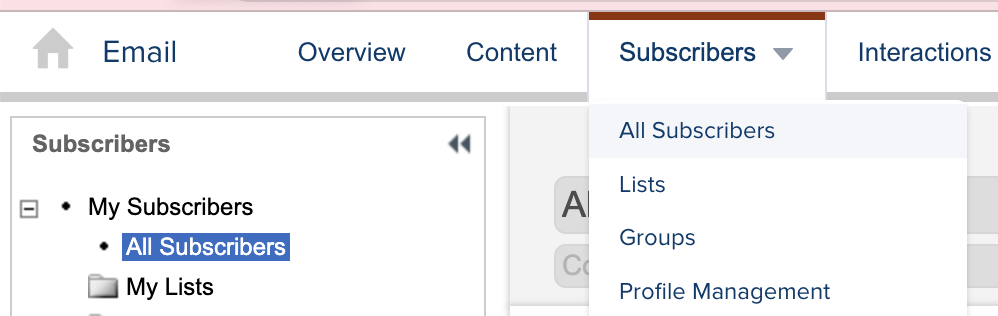
Then, click the Create button on the All Subscribers page.

After you click the Create button, Create Subscriber Wizard will appear as a popup. It will walk you through creating a subscriber. Subscriber Key and Email Address are the required fields for the Subscriber. Subscriber key is a unique value that is used to identify an individual subscriber within your Salesforce Marketing Cloud account. After you fill the values for the attributes, click the Next button.
Pay attention that this Wizard will show your existing Profile Attributes and Preference Attributes. You can add new attributes from Profile and Preference Center.
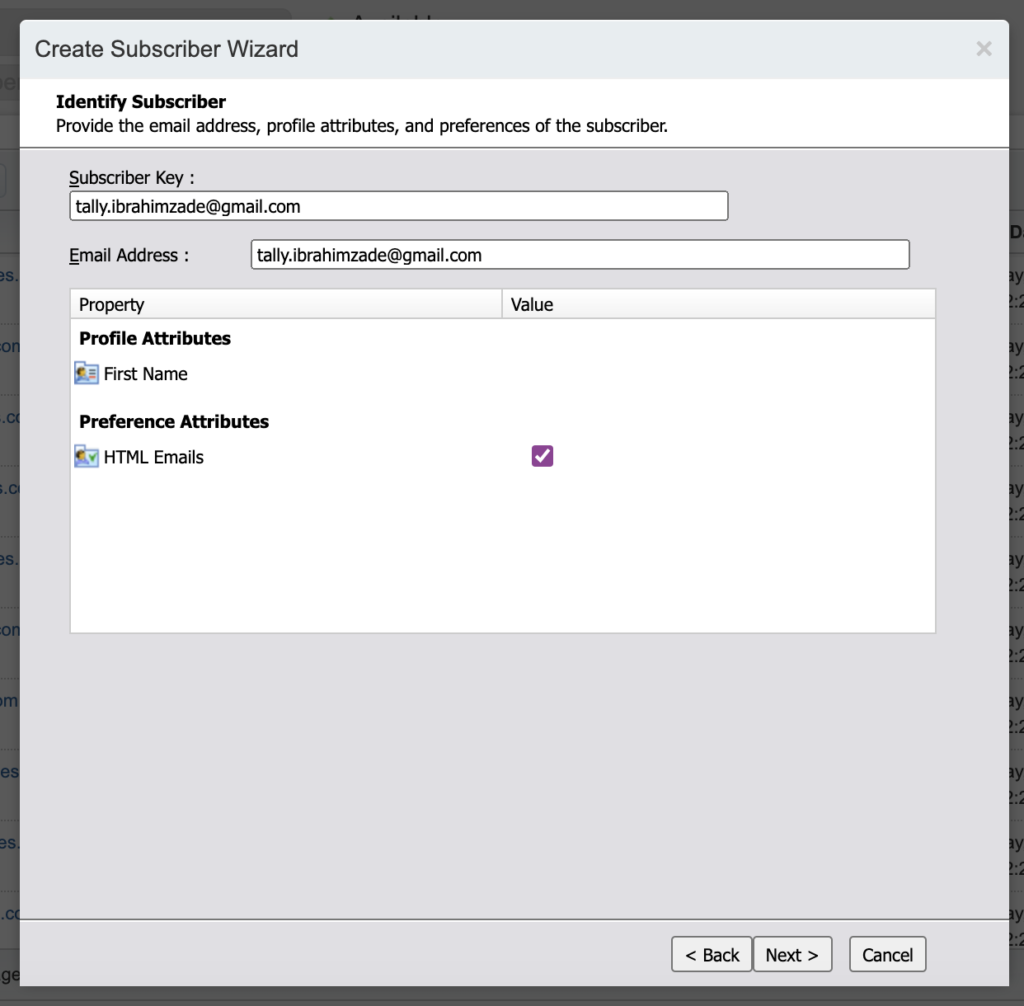
Add the subscriber that you created to one or more lists of your choice. Select the list(s) where you want your subscriber to be included. Click Finish to add the subscriber manually.
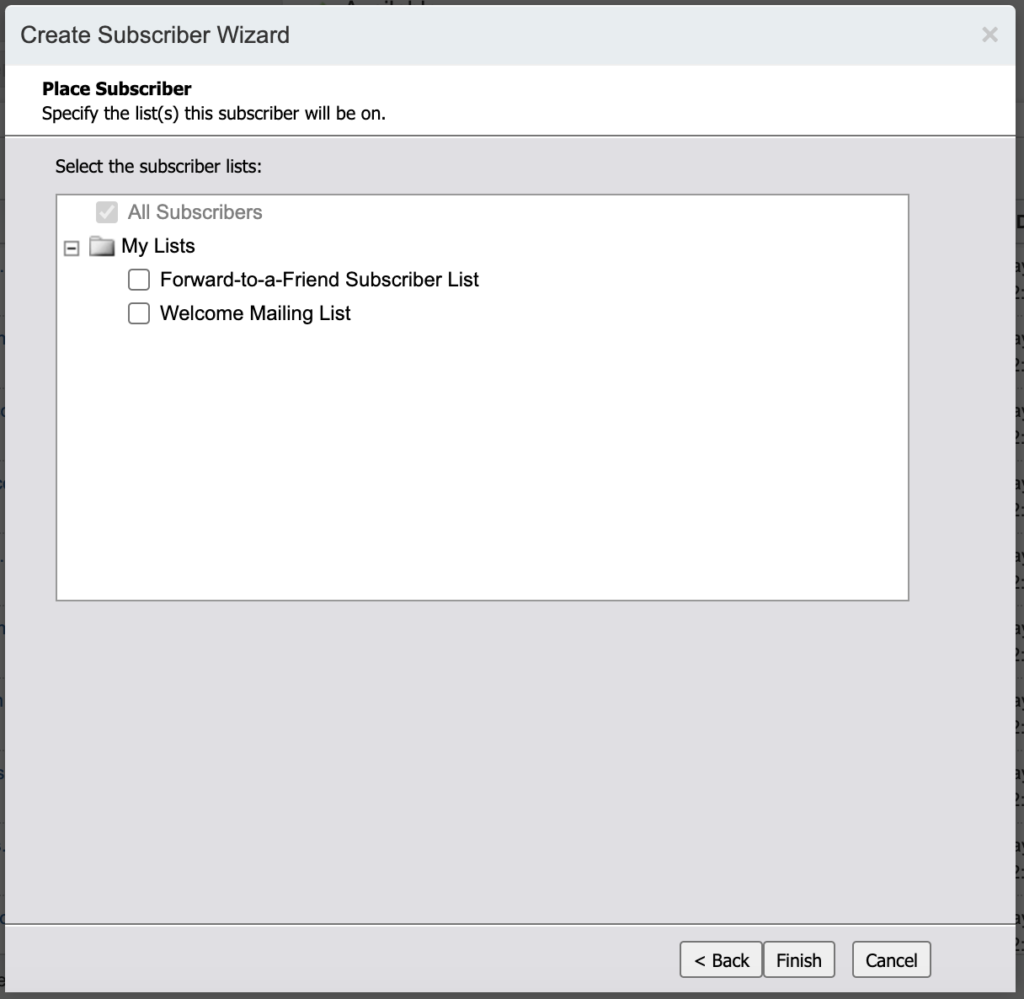
By following these steps, you can manually add subscribers to Salesforce Marketing Cloud.
Leave a Reply