
FlowFest is an online competition where participants have to build flows in Salesforce. Salesforce Ben and Ohanaly hosted the fifth edition, FlowFest V5, on July 11th, 2023. The competition followed the previous format where the top four finalists were chosen after finishing the first two challenges. Then they shared their screens for the final head to head challenge. Let's take a look at the challenges of FlowFest V5. Here is the answer of FlowFest V5 - Challenge 1.
FlowFest V5 - Challenge 1 - Question
Cloud Kicks wants to build a Screen Flow that displays the ten (10) Accounts that have the highest number of Open Cases. In the data table, users should be able to see the following:
- Account Name
- Number of Open Cases
The list of Accounts should be sorted in two (2) methods, a primary and secondary sorting method, in the order listed below:
- Primary Sort: By number of related open cases, descending. (Most Open Cases at the top)
- Secondary Sort: And then by Account Name, in ascending alphabetical order.
HINT: Remember that you can store the count of Open Cases in any number field.
For your challenge submission, make sure you also calculate the following:
- Average Number of Open Cases for All Accounts with Open Cases
Debug Instructions
Execute the debug, load your data table, select the third (3rd) Account descending from your list and click Finish.
Submission Variables
NumberAnswer1 = Average of Open Cases / Account
NumberAnswer2 = Count of Open Cases (3rd Account)
TextAnswer1 = Account Name for 3rd Account
FlowFest V5 - Challenge 1 - Answer
1- Add a Get Records element to get all the open Case records.
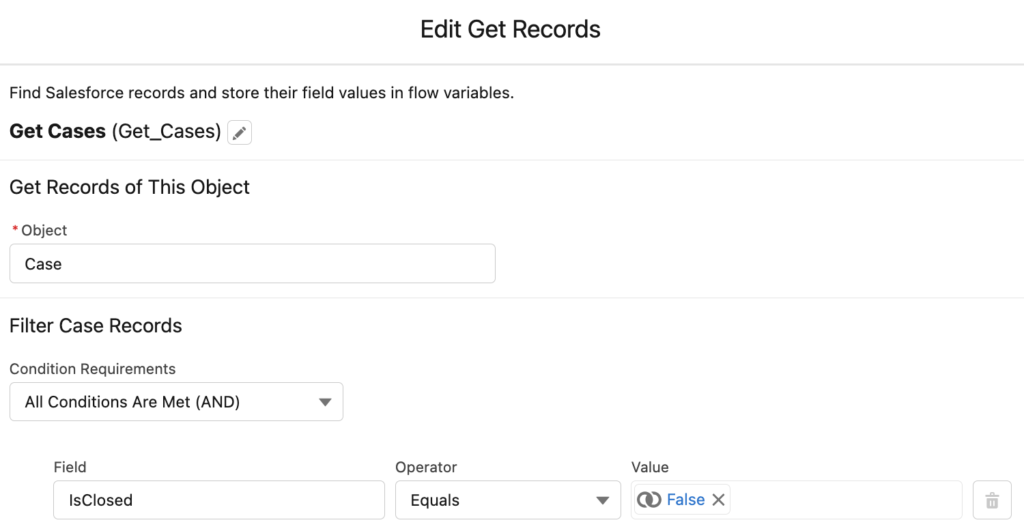
2- Use Loop and Assignment elements to loop through the Case records and assign Account Ids to a text collection.
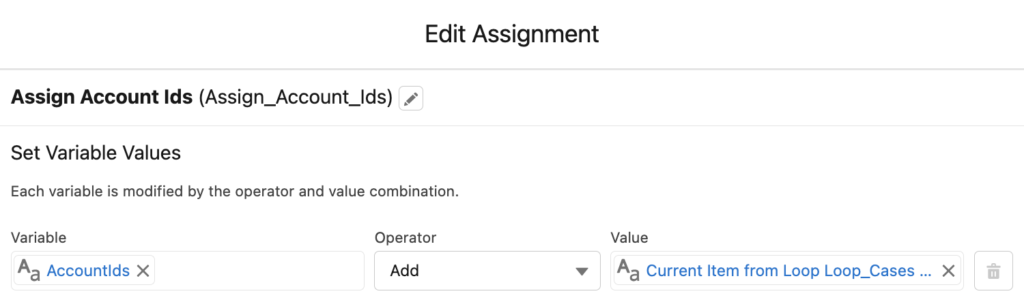
3- At the end of the loop, use a Get Records element and In operator to get the Account records.
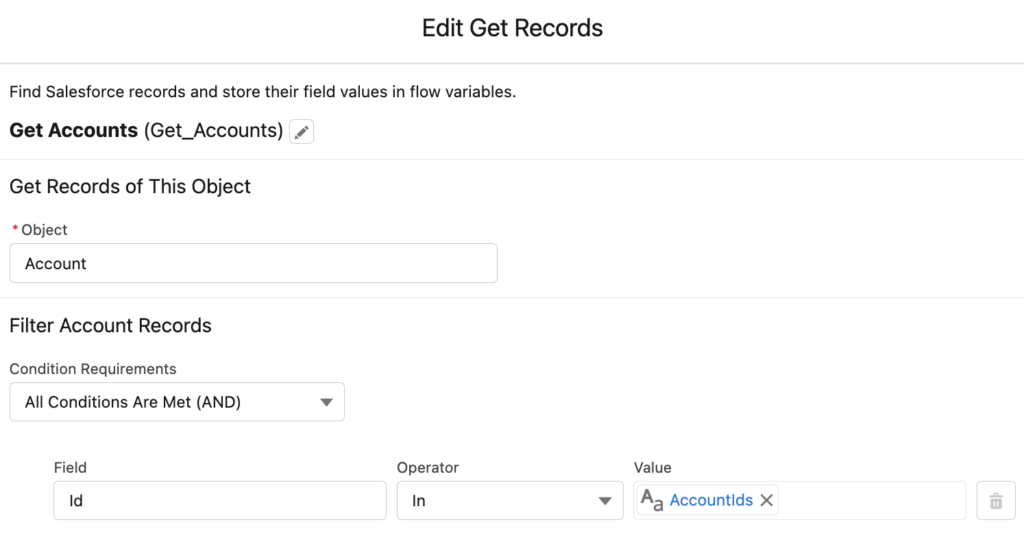
4- Add an assignment element to assign the record counts. Then create formula to calculate the average number of open cases.
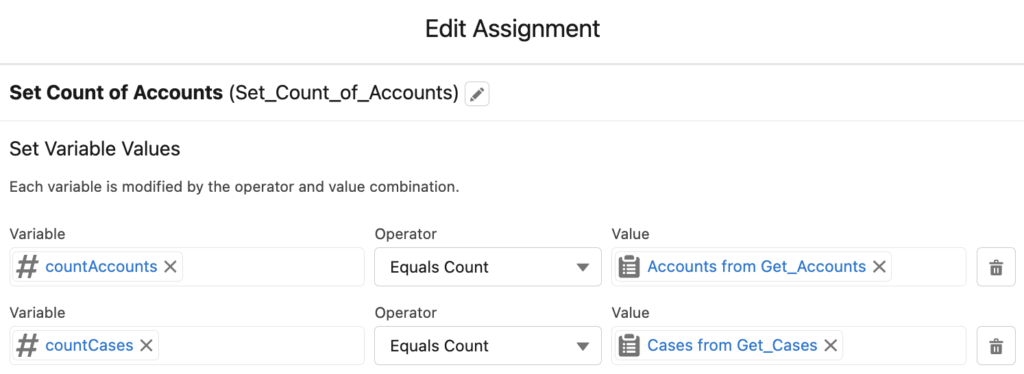
5- Add a Loop element to loop through the account records. Use the Collection Filter element to find the open Case count of the current Account.
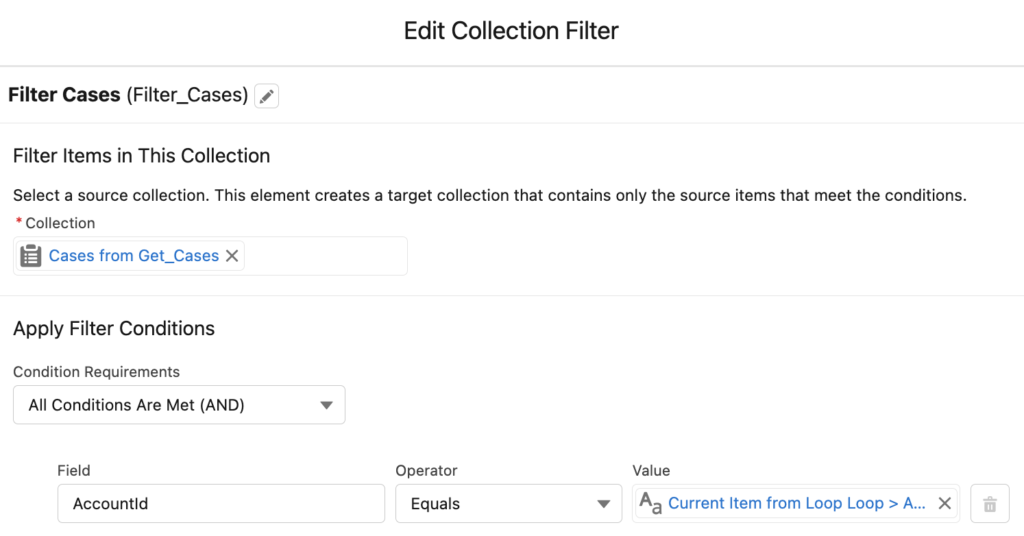
6- Here is the tricky part. There is no Account field that stores the open Case count. However, you can assign the value to any number field. Use an Assignment element to assign the open Case count to Number of Employees field. Then add the current item from Loop to a record collection.
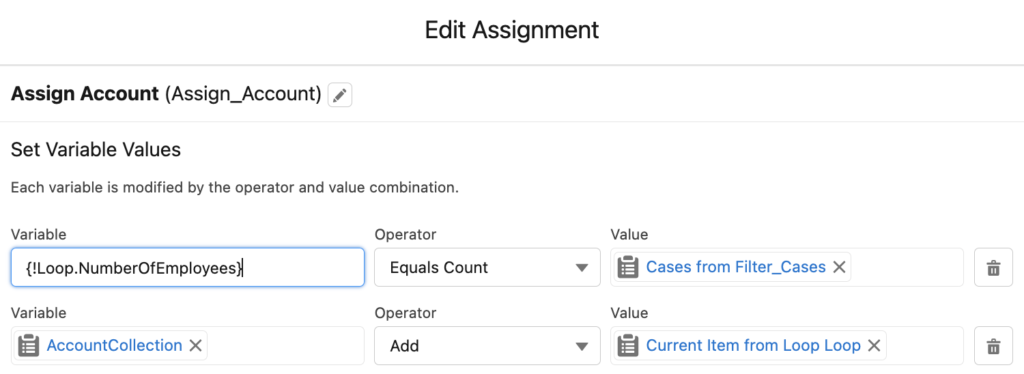
7- Add a Collection Sort element to sort and limit the Account collection.
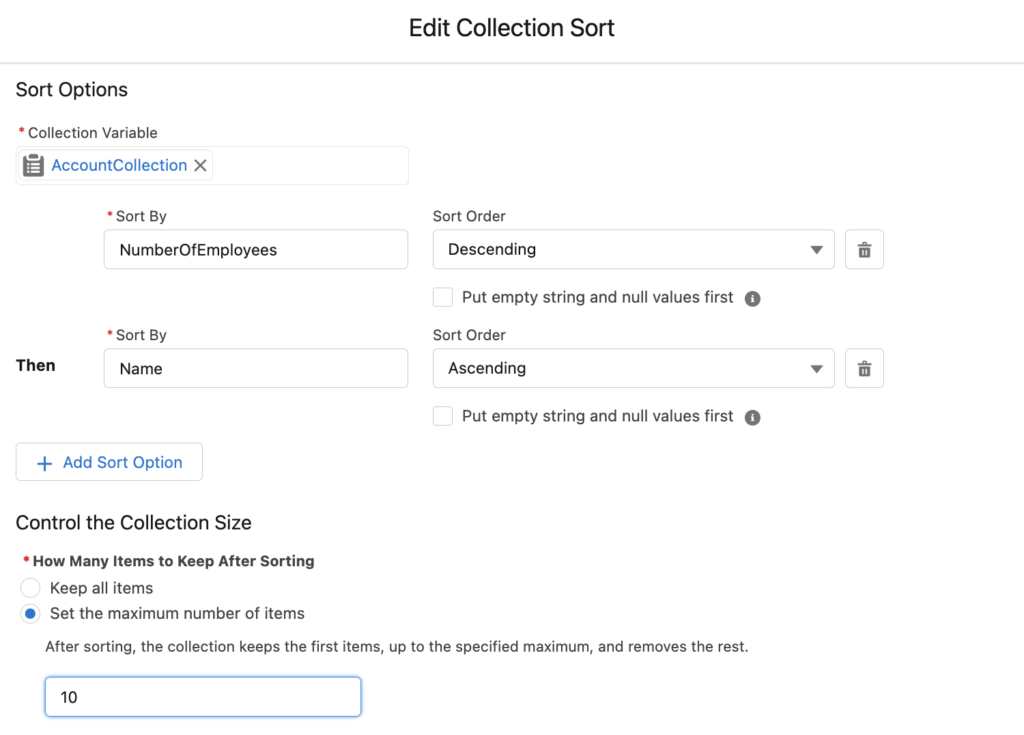
8- Add a Screen element with a Data Table and display the Account collection. Add the Account Name and Number of Employees fields as columns. Rename the Number of Employees as Case Count.
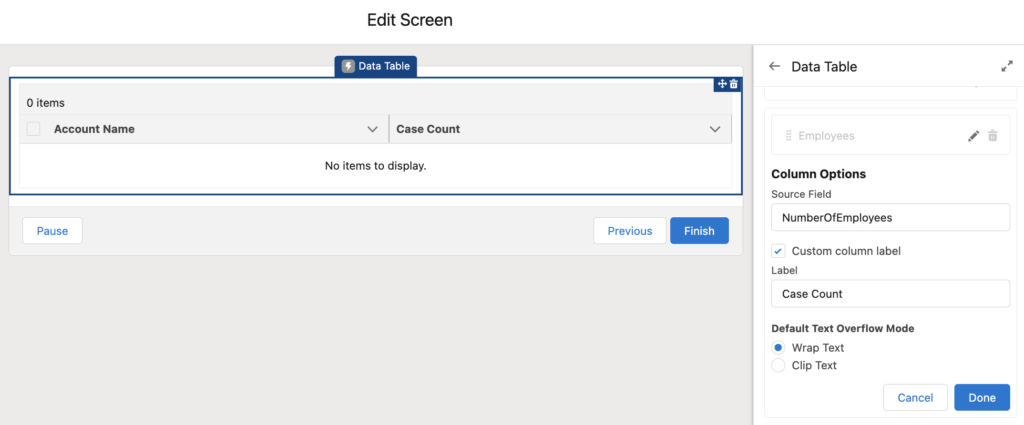
At the end, your flow should look like this.
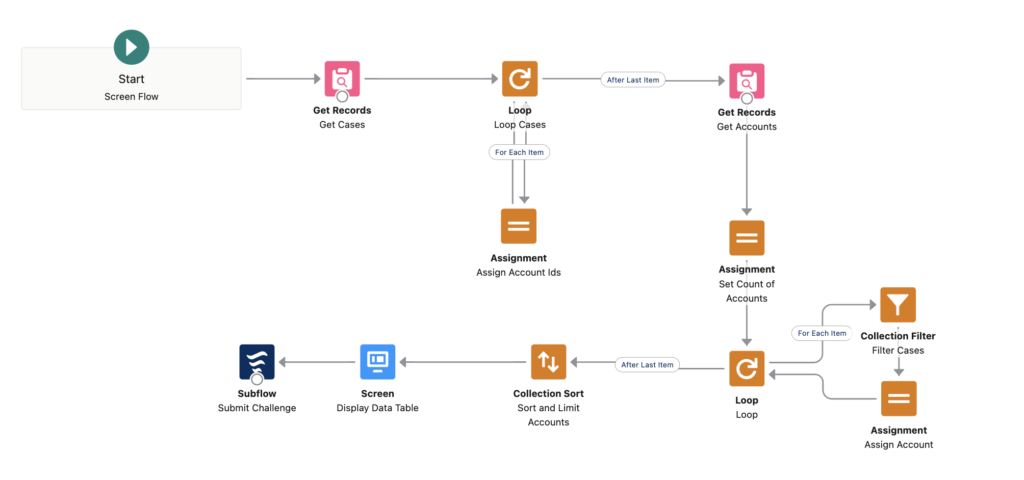
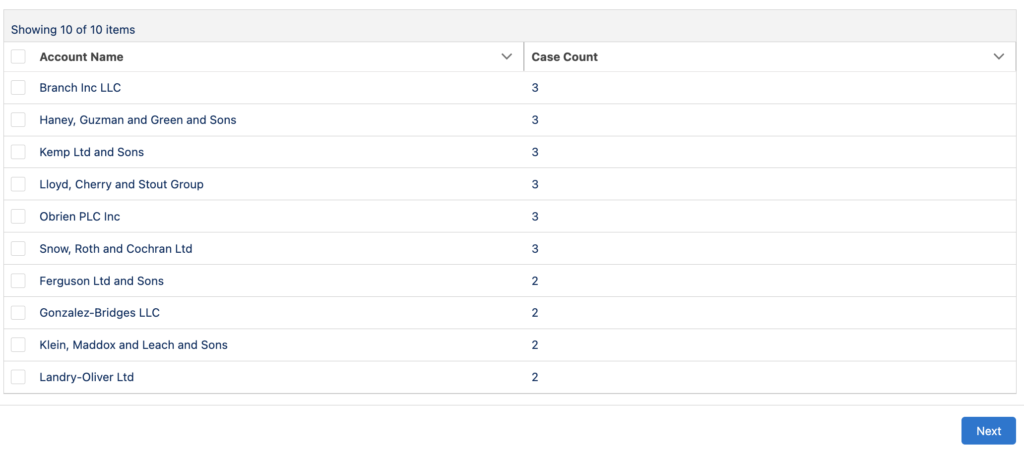
Submission Variables
NumberAnswer1 = 1.44
NumberAnswer2 = 3
TextAnswer1 = Kemp Ltd and Sons
FlowFest V5 Challenges
Here are the answers of all the FlowFest V5 challenges.
1st Challenge
2nd Challenge
3rd Challenge
Leave a Reply