
Screen Flow is the only flow type that supports the screen element, which can be used to display or collect data. There are many ways to run a Screen Flow. For instance, unlike the other flow types, it can be called from an action, or displayed in a Lightning Page. Since Screen Flow supports the screen element, it doesn't run in the background and it can be considered as the only visible flow type. However, should they always be visible? The answer is no and it brings us the concept of Invisible Screen Flows.
What is an Invisible Screen Flow?
First of all, Invisible Screen Flow is not a flow type. It is just a way of using Screen Flows. Screen Flows are mostly used to collect or display data. However, it is possible to make them invisible and add them to Lightning pages. So that the users won't notice that there is a flow running on the screen.
Why can't you use another flow type that is already invisible? Because it is not possible to add the other flow types to Lightning pages, only Screen Flows are supported. It means that whenever a user views the page, the flow will run on the screen. However, since it is an Invisible Screen Flow, the user will not notice it. This way, you can take actions related to the page views.
Steps to Build an Invisible Screen Flow
The whole point is to make the flow invisible. It means that the users shouldn't see anything on the screen.
1- After creating a new Screen Flow, create an input variable to pass the record from the Lightning page.
2- Depending on what you want to perform, build your automation.
3- If you save the flow without a screen element, it will show "YOUR FLOW FINISHED" on the page. Remember, the whole point is to make the flow invisible. So that the users won't even notice that there is a Screen Flow on the page.
In order to remove this message, add a blank screen element and hide the header and footer.
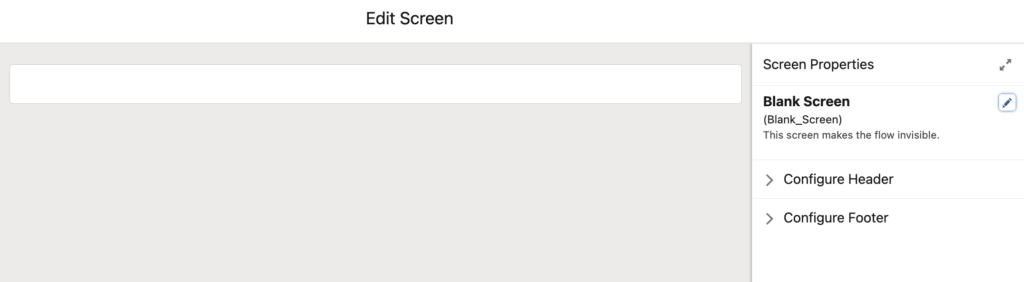
4- Put the blank screen to the end of the flow. All the paths should go to that blank screen. Even the fault paths. Again, even if the flow fails, users shouldn't notice anything.
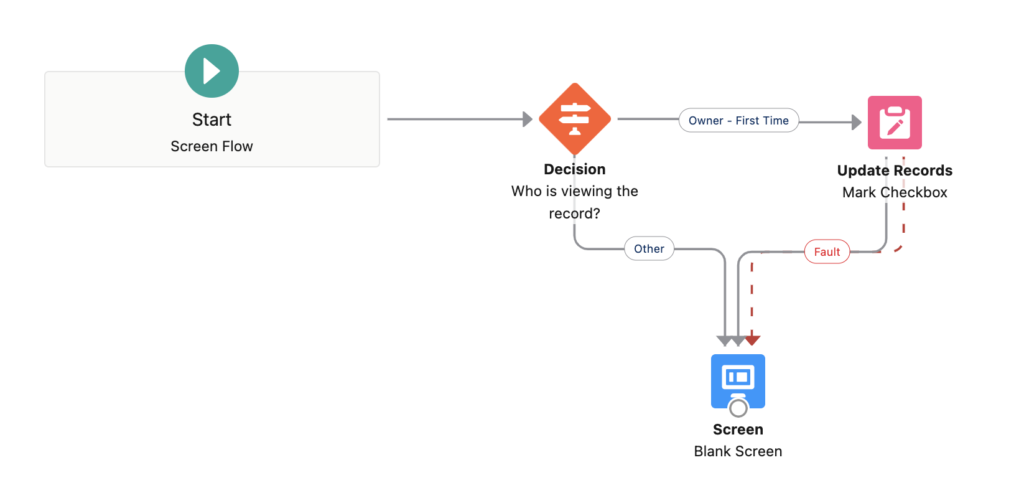
5- Add the flow to a white area of a Lightning page (you can add it to an Experience page too).
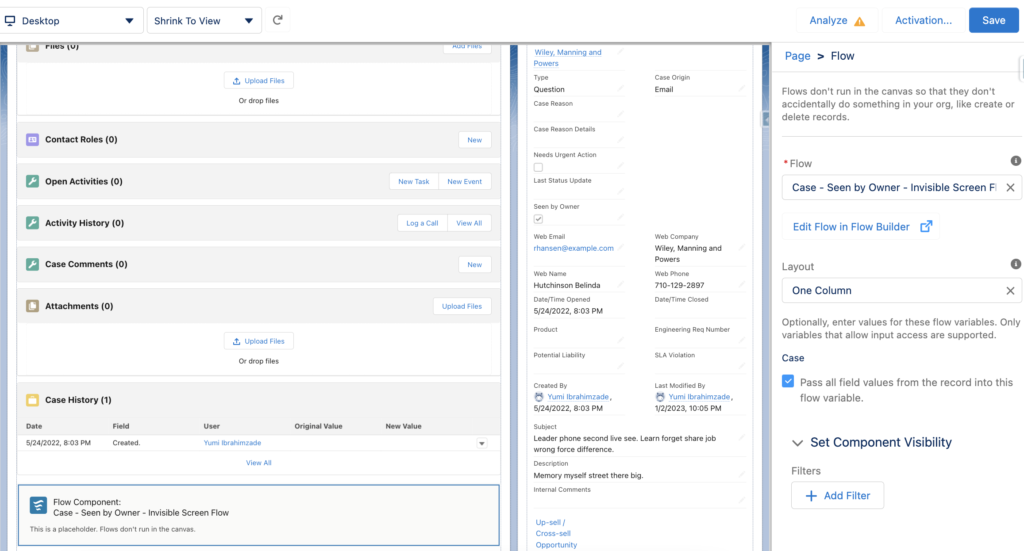
As you can see (or cannot see), the flow is under the Case History related list but it is invisible.
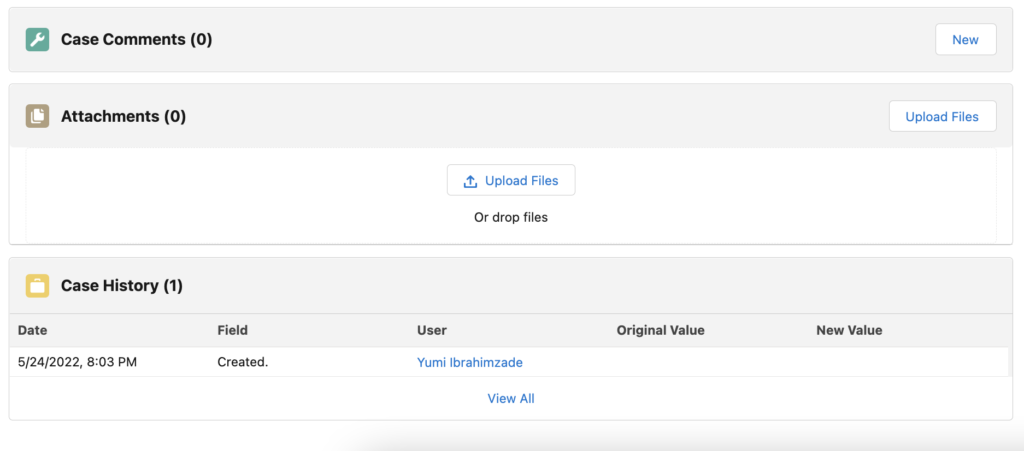
Use Cases
It is a great concept and there can be many use cases for Invisible Screen Flows. Since they run when users view a page, it is possible to perform actions in response to new or cumulative page views. For instance, you can track the page views for analysis, marketing, or security reasons. On the other hand, you can perform actions according to the user that is viewing the page. Since it is a Screen Flow, it is possible to use local actions too. For example, you can display a toast message, which is not possible using the other flow types.
Read this post to see how to display a toast message (plus a sound effect) using an Invisible Screen Flow.
Here is a short demo of the flow.
If you want to hear more details and see examples, you can watch my session about Invisible Screen Flows from Pakistan Dreamin' 22.
Hi, the toastmessege is not available in my action. How can i make it available?
Hi,
It is a custom action that I installed from UnofficialSF. Here is the link for the Show Toast component:
https://unofficialsf.com/show-toast-flow-action/
Without a header or a footer the flow salesforce will not allow to save the flow.
It will expect navigation on that screen or in the upcoming screen. however, yes you can still activate the flow. but that is not a good practise when you are building any product right.
Hi,
It lets you save the flow if you hide the header and footer.
It expects a navigation only if you display the footer but hide both of the buttons (next and previous).