
Screen flow is the only flow type that supports the screen element. You can build a screen flow to collect information from the user. In some cases, users might need to give a break while running a flow. For example, it can be that they don't know some of the required information, which makes it impossible to continue running the flow. If it is a short flow with a few fields, then it shouldn't be a big issue. They can just close it and run it again whenever they want. However, let's say that you have a long and complex screen flow with multiple screens. If you tell them that they need to close the flow and they will lose all the information that they entered so far, they will probably be angry. Well, there is an option to let the users pause the flow interviews and then resume whenever they want. Plus, any valid values that they entered are saved with the interview. So they won't have to enter that information again.
Read this post if you want to learn more about the main flow types.
Pause Button
When you add a new screen element, pause button is visible by default. You can hide or rename the pause button from the footer configuration.
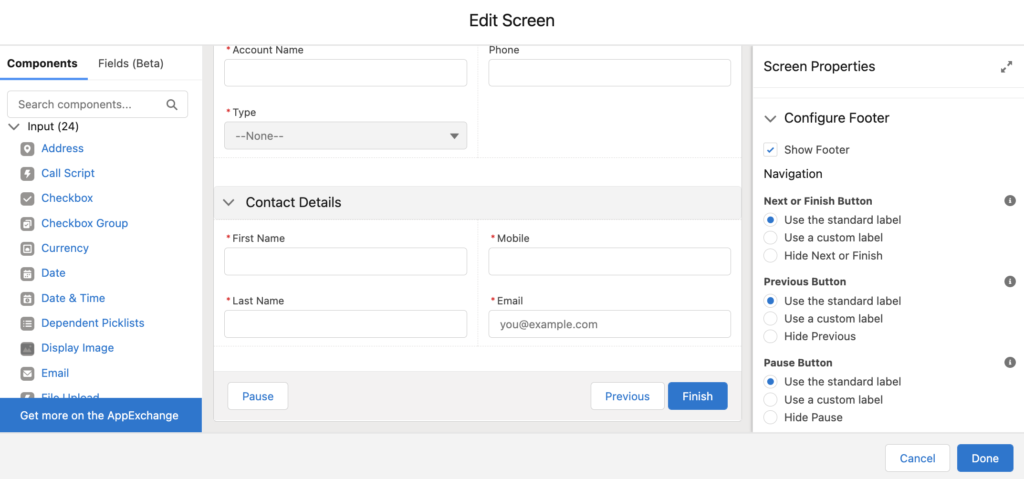
As you can see in the screenshot below, even though the pause button is not hidden, it is still not visible to the users. In order to make it visible, you have to enable this feature first.
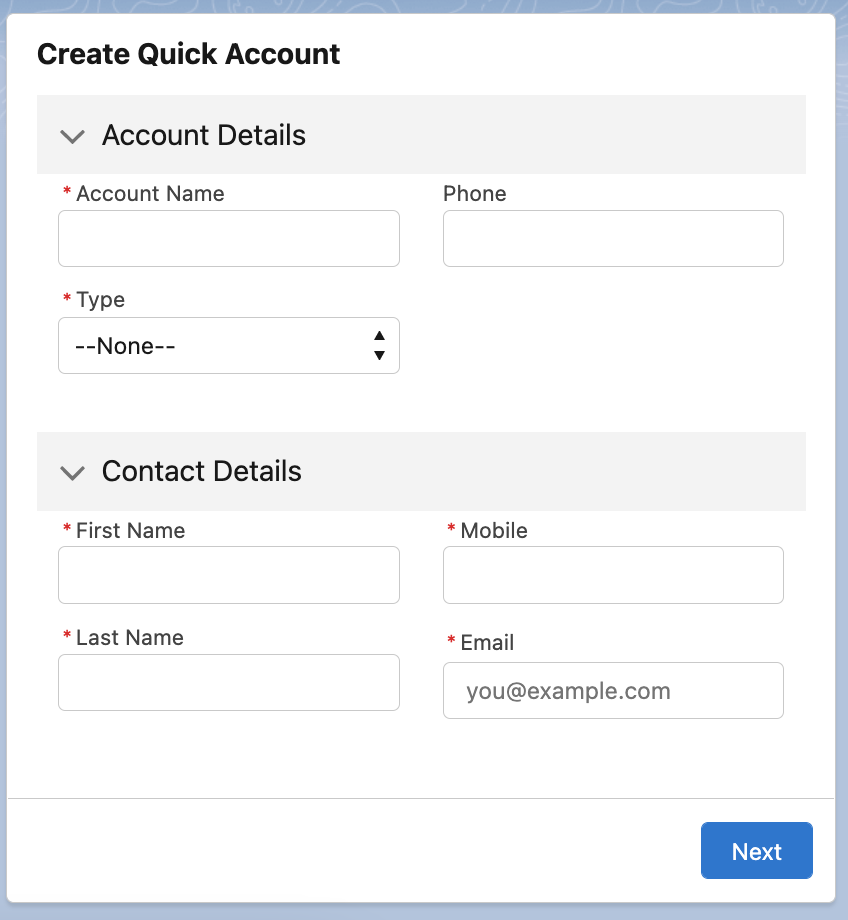
Enable the Feature
Open the setup and enter the Process Automation Settings. There you will find the option to let users pause flows.

Once you enable this feature, the Pause button will appear on every screen that has pause enabled. Remember that this is only for screen flows.
How to Pause a Screen Flow
After enabling the feature, users will start to see the pause button. In order to pause a screen flow, hit the pause button and enter a pause reason. Pause reason is optional, but it helps the users remember why they paused a flow interview. You can enter up to 255 characters to the pause reason.
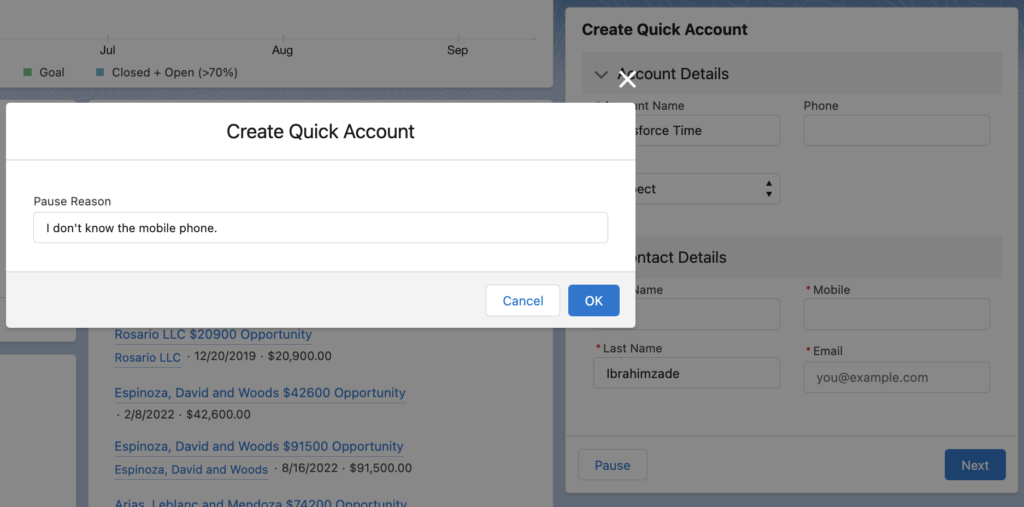
Paused Flow Interviews
Paused flow interviews can be found under Paused and Failed Flow Interviews in setup. All the paused screen flows (using the pause button) and paused autolaunched flows (using the pause element) appear here. This is how admins can monitor the paused flow interviews.

In order to let the users resume their flow interviews, you have to add the Paused Flow Interviews standard component to the Lightning page.
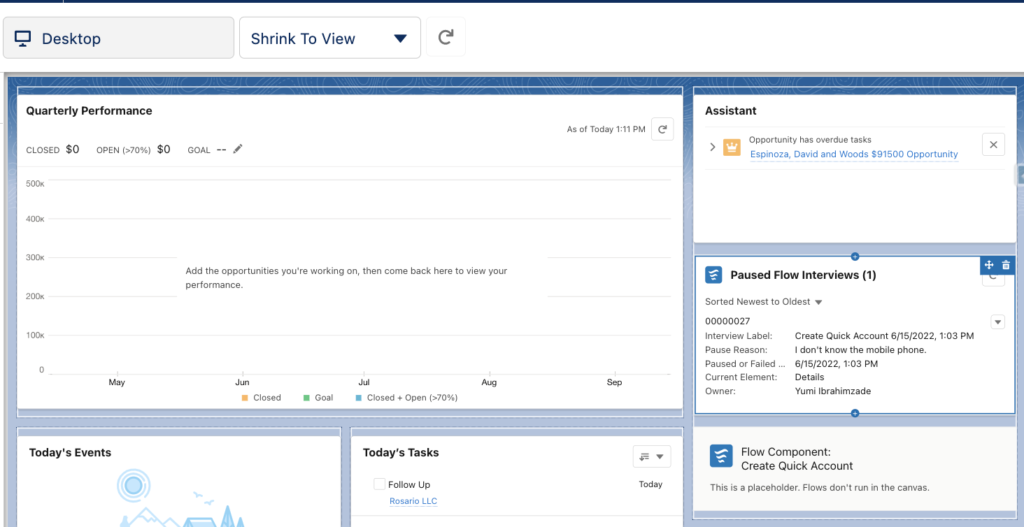
This component displays the flow interviews that the users paused. You can click the small arrow and hit the resume option to continue running the flow from where you paused. This will open the flow as a popup.
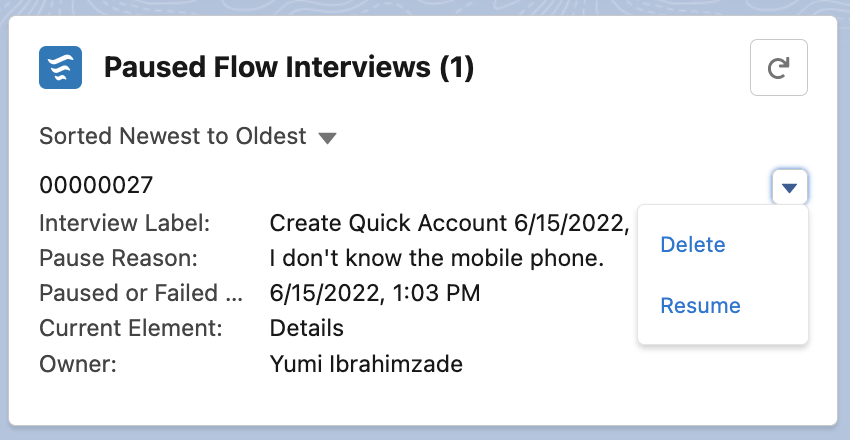
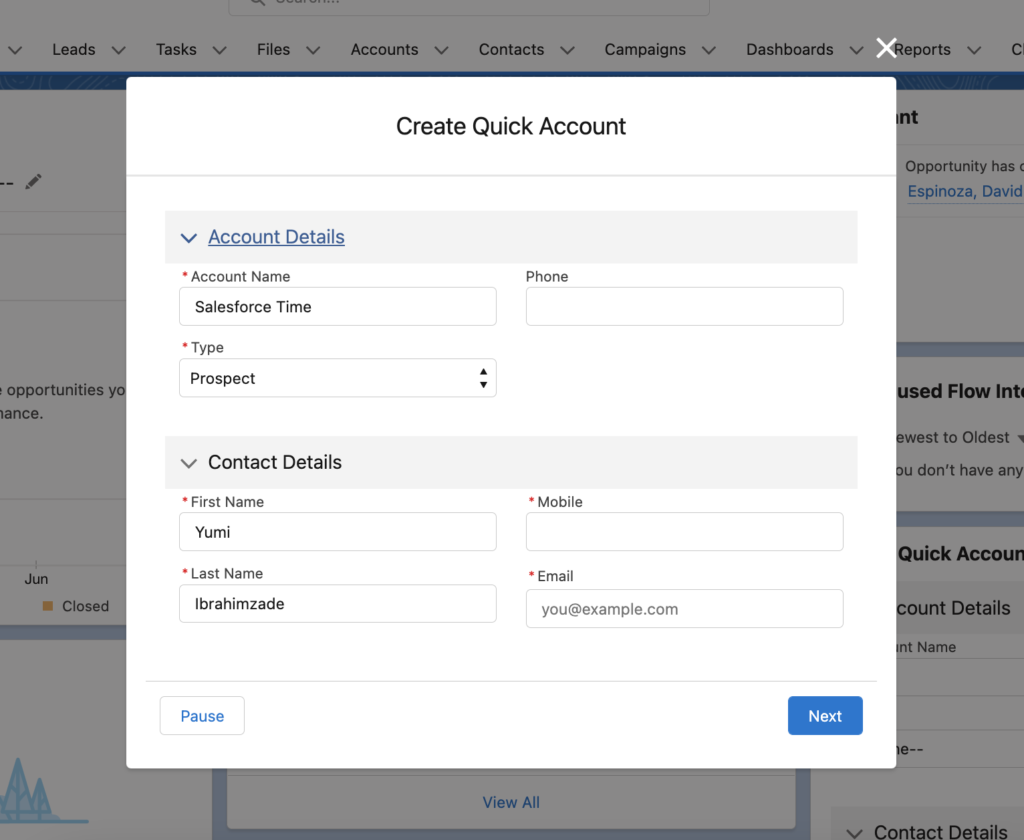
If you resume the flow but then close it for some reason, it will not appear in the paused flow interviews anymore. On the other hand, if you don't want to resume a specific flow interview, you can delete it from the paused flow interviews.
Sharing Paused Flow Interviews
The default sharing model of Flow Interviews is Private. It means that users inherit access from users lower in the role hierarchy. Therefore, users can resume all interviews that users lower in the hierarchy own or have edit access to. You can also create sharing rules to share Flow Interviews. However, you can also make sure that users can resume only their paused flow interviews. In order to do this, go to Process Automation Settings and deselect Let users resume shared flow interviews. When it is disabled, interviews can be resumed only by the user who paused the interview or a flow admin who has view access.
Considerations
There can be 50,000 paused flow interviews in an org and you cannot delete a flow if it has paused flow interviews.
Read this article for other considerations regarding the paused flow interviews.
I tried to get the component to show Paused Flows on opportunity page. The component is not getting the Paused flows. Do we have to enter the flow id or flow api name to get the Paused flows. Please help
Hi,
I believe paused flow interviews component is not available on record pages.