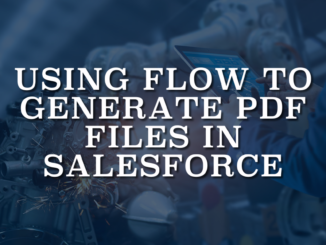
Using Flow to Generate PDF Files in Salesforce
In this post, you'll find a Flow action that generates PDF files and saves them as Salesforce Files (Content Version), optionally attaching them to Salesforce records.
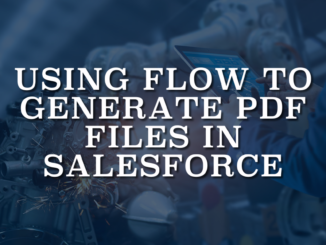
In this post, you'll find a Flow action that generates PDF files and saves them as Salesforce Files (Content Version), optionally attaching them to Salesforce records.

In this post, you'll find a Flow action that renders an email template. Using this action, you can generate the final subject and body from any record you want, show it to the user for review or editing, and then send the email using the rendered output.

In this post, you can find a screen component (LWC) that provides a clean and efficient way to enter multiple text values in your flow screens.

Auto Flow Navigate component allows the Screen Flow to progress automatically when a platform event is received.

In this post, you will find a Flow screen component (LWC) that uses SpeechRecognition to convert speech to text.

In this post, you can find a component (LWC) that disables pull-to-refresh in Salesforce Mobile and Mobile Publisher apps.

Number Stepper component provides a simple and modern way for users to select a numeric value by clicking + and - buttons or directly entering a number.

In this post, you can find a screen component that accesses the mobile device's biometrics capabilities.

In this post, you can find a screen component that displays a countdown timer based on any date/time value.

In this post, you can find a screen component that displays a progress indicator in three different modes: line, circle, and semi-circle, all with an animation.
Copyright © 2026 | SalesforceTime.com