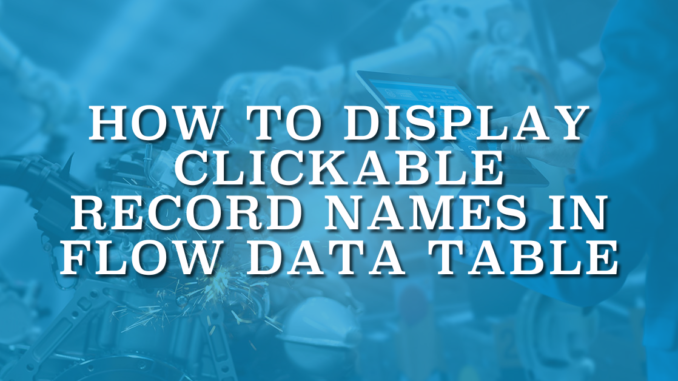
The Data Table component in Salesforce Flow is a powerful way to display records in a structured and interactive format. It allows users to view and even select records directly within a screen flow, making it a go to choice for admins building dynamic user experiences. However, it comes with a few limitations. The name fields aren’t clickable, and lookup fields show the record IDs instead of the related record names, which doesn’t look great for end users. This post explains how to display clickable record names and lookup fields in Salesforce Flow Data Table.
Standard Behavior
Before jumping into the solution, let’s see how record names and lookup fields appear in the Data Table component.
Here’s a screen flow that displays open Case records in a Data Table. As you can see, the Case Number is not clickable. Moreover, the Account lookup field displays record IDs instead of record names.
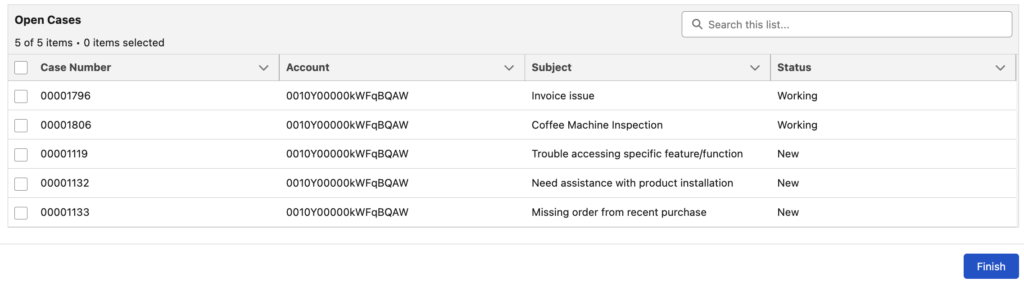
Although this is the default behavior of the Data Table element, you can still display clickable record names and lookup fields.
Using Formula Fields to Display Clickable Record Names in Flow Data Table
To display clickable record names and lookup fields in a Data Table, create a simple formula field on the object. This formula field should contain the link to the record you want to open. Since it’s used inside Salesforce and not externally (for example, in an email body), you can build the formula in this format: /Id
Here is a simple hyperlink formula that makes the Case Number clickable.
HYPERLINK("/"&Id, CaseNumber)You can replace "CaseNumber" with any field you want. In most cases, you will want to use "Name" instead.
You can create another formula field to make the lookup field display a clickable record name. It’s very similar to the previous formula. This one links to the Account record and displays the Account name.
HYPERLINK("/"&AccountId, Account.Name)After creating these formula fields, simply replace the standard CaseNumber and AccountId fields in your Data Table.
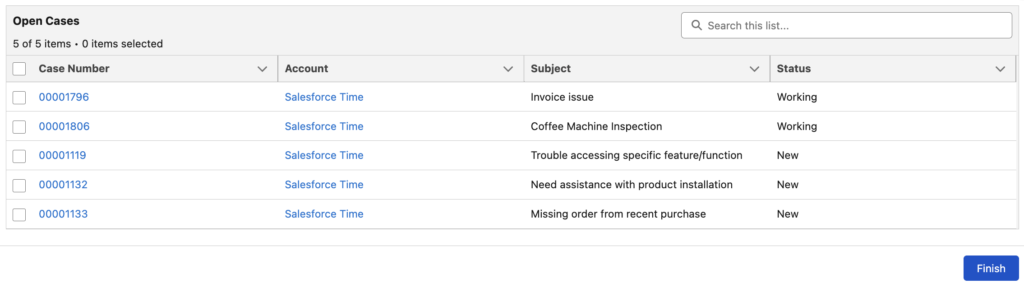
When you click them, the Case or Account record opens in a new tab. If you want to open them in the same tab, add a target attribute to the formula fields.
Here are the formulas that you can use to open the records in the same tab:
HYPERLINK("/"&Id, CaseNumber, "_self")HYPERLINK("/"&AccountId, Account.Name, "_self")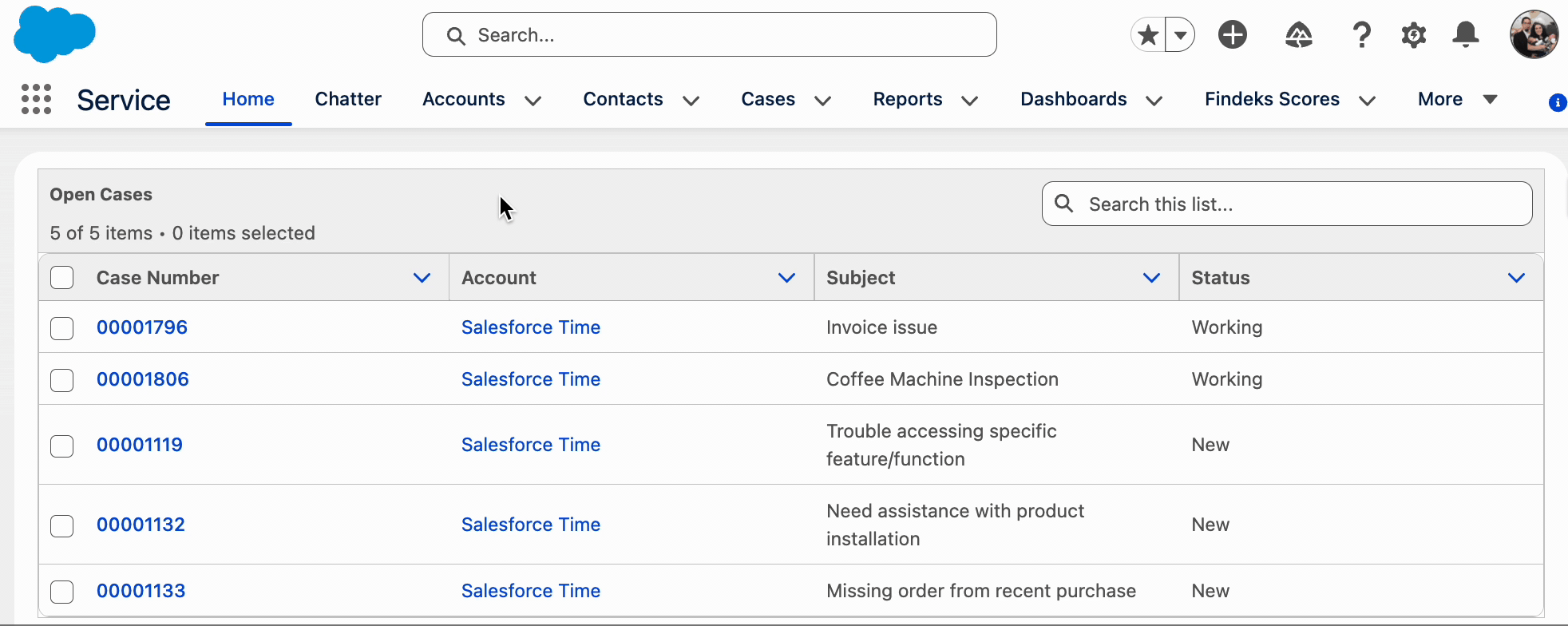
Using Assignment to Display Clickable Record Names in Flow Data Table
There’s also a solution that doesn’t require formula fields. You can create text templates with HTML tags and assign them to unused lookup fields in your flow.
Add a Loop element to iterate through the Case records, and use an Assignment element to assign hyperlinks to Case fields.
For example, here’s an HTML snippet to make the Case Number clickable. Create a text template with this (in plain text mode) and assign it to an unused lookup field, such as AssetId.
<a href="/{!Loop_Case_Records.Id}" target="_self">{!Loop_Case_Records.CaseNumber}</a>Here’s another HTML snippet to make the AccountId clickable.
<a href="/{!Loop_Case_Records.AccountId}" target="_self">{!Loop_Case_Records.Account.Name}</a>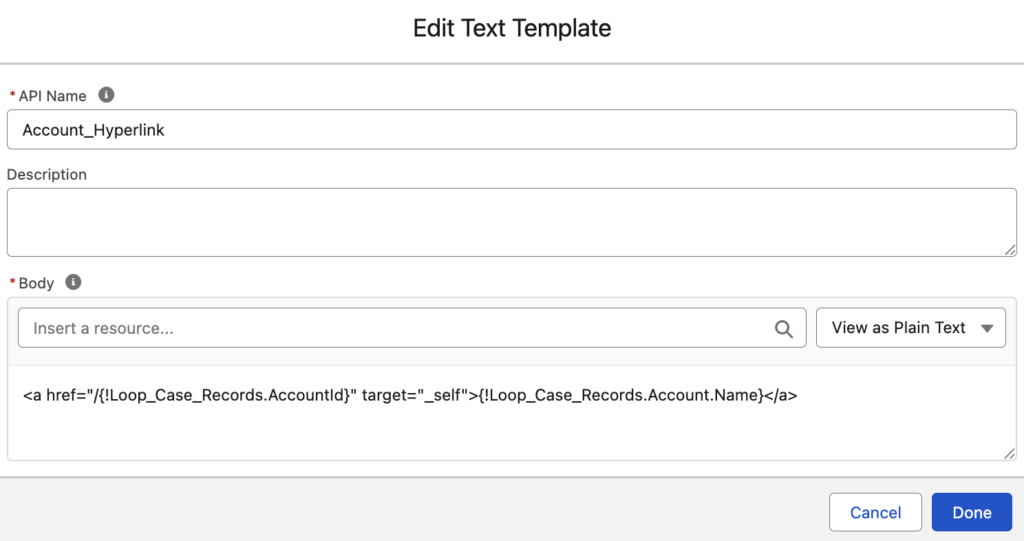
After creating the text templates, assign them to unused lookup fields such as AssetId and AccountId.
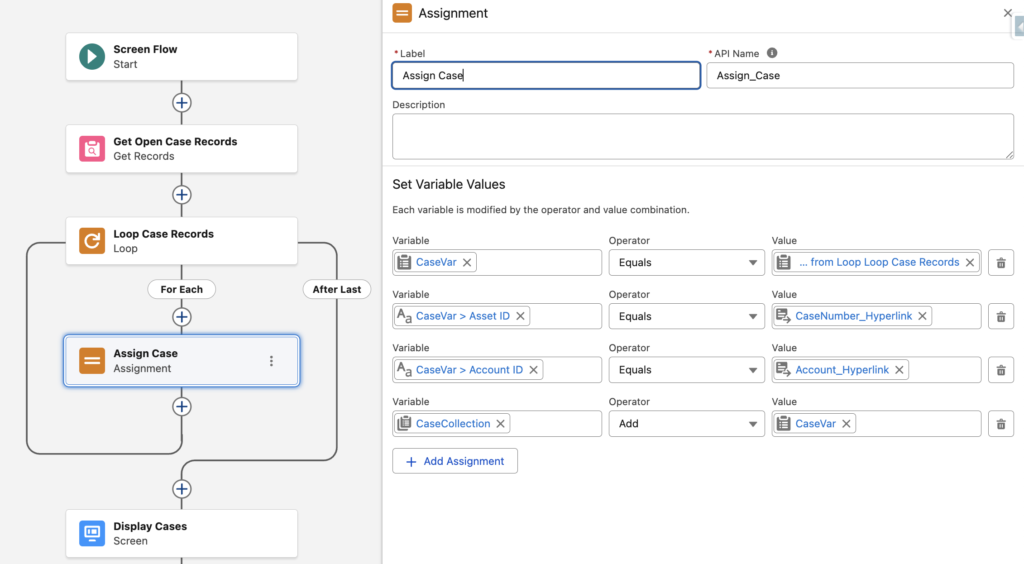
That’s it! With this approach, Flow will render the HTML and display the Case Number and Account fields as hyperlinks.
If you use the Transform element you can achieve this without a loop, just put your formula in the transform connector on each field 😉
Right, but the Transform element doesn't support merge fields from lookup fields. For example, I cannot reference the Account name like I do here:
{!Loop_Case_Records.Account.Name}
I tried replicating this on a Screen flow but I am getting empty fields on those formula fields.
Context: My flow gets duplicate contacts with same email address.
I show the duplicate contact records using data table with colums: Full Name, AccountName__c and Phone, where AccountName__c is the formula field.
Result: AccountName__c and the standard Phone field show as empty columns
Update: I forgot to include the two fields as an output in my Get Contact element.
Have done that and it's working perfectly.
Thanks Yumi