
When multiple users collaborate on building and improving Flows in Salesforce, keeping track of changes between versions becomes a challenge. This is especially true for complex Flows with dozens of elements, where even small modifications can be difficult to spot. Until now, there was no standard way to compare Flow versions, making manual reviews both difficult and time consuming. As a result, teams often struggled to identify what had changed and sometimes relied on third party tools for clarity.
Well, those days are over. With the Winter ’26 release, Salesforce is introducing a powerful new Flow Comparison tool.
Flow Version Comparison Tool
Flow Version Comparison tool solves the problem by letting you compare two versions side by side and view the exact differences in a clear, tabular format. Here is how to use it.
Open the Flow version that you want to compare. Then click "Compare Versions" from the version selector.
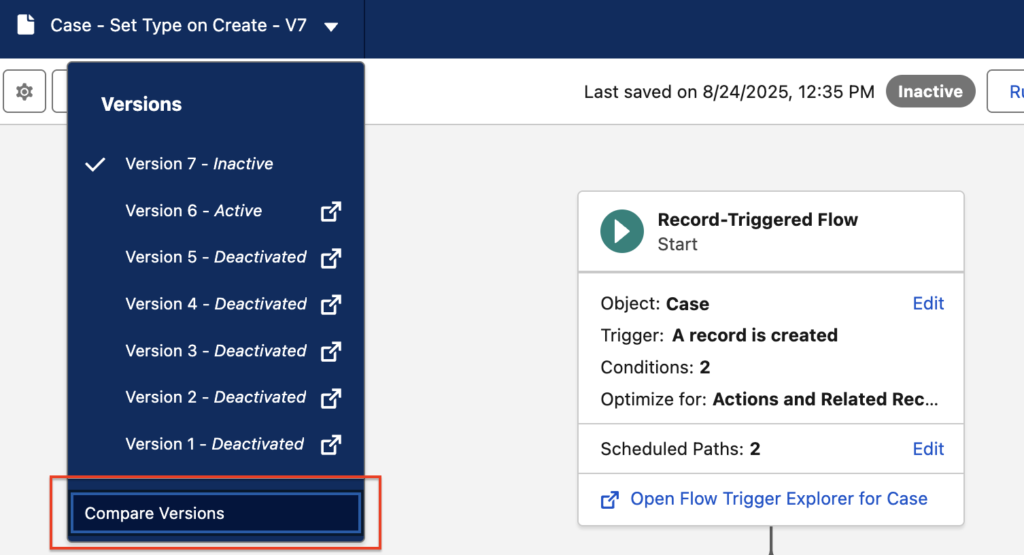
Then, choose the version you want to compare with and click "Compare Versions" button.
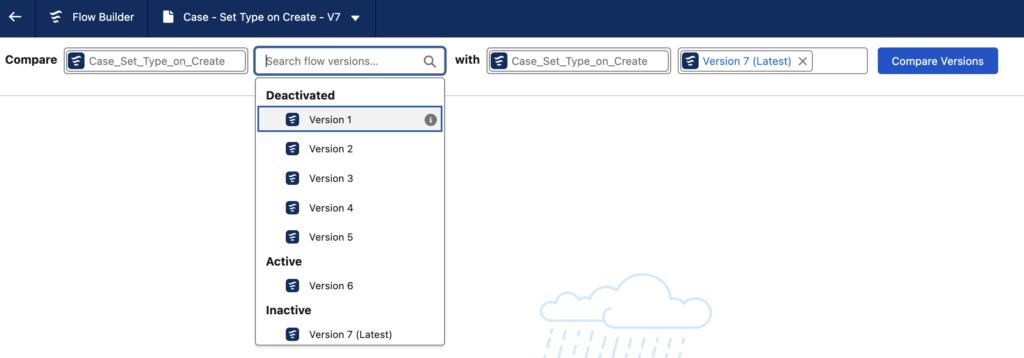
This will display the differences between Flow versions. You can view a summary of changes, including added, updated, or removed items, as well as modified connectors. Below the summary, you’ll find a table of the exact elements with differences. Click "View Details" to see more information about each change.
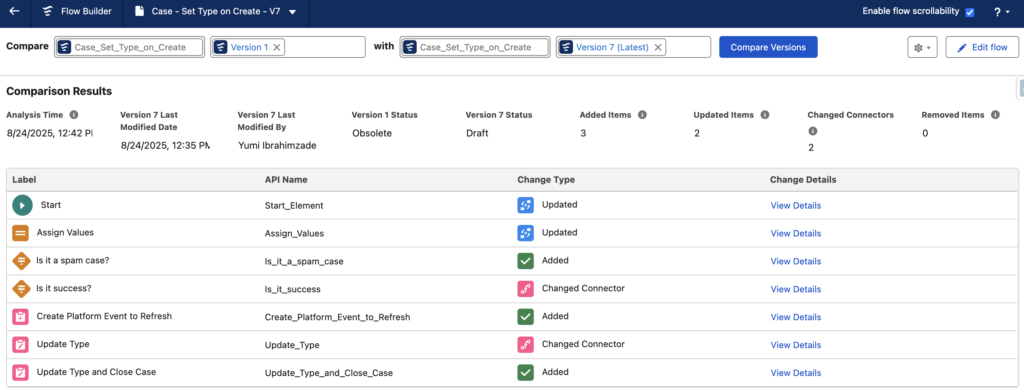
For example, here you can see that the user added a new entry condition to the start.
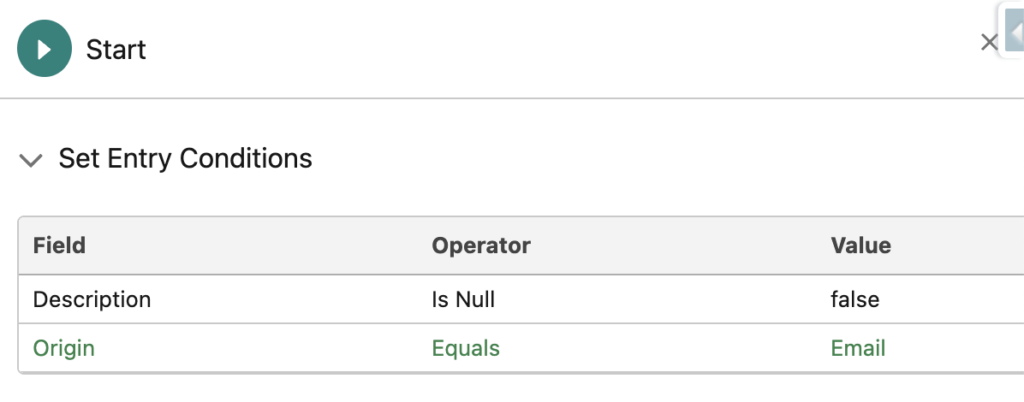
By default, Flow Comparison Tool shows the elements that have differences. However, you can decide to show all the elements.
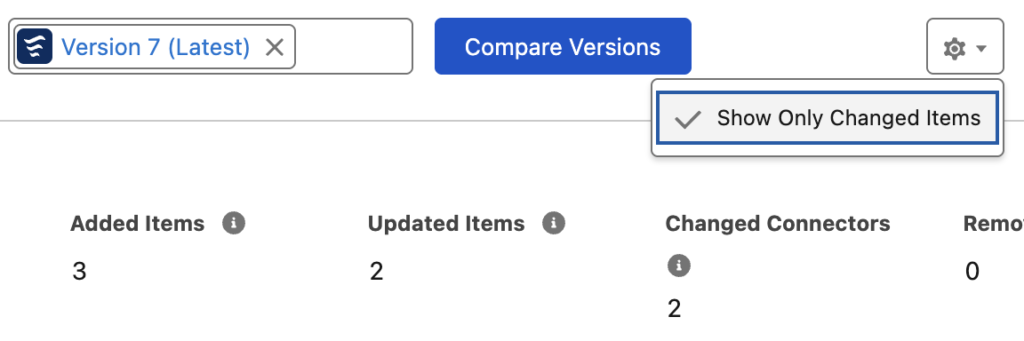
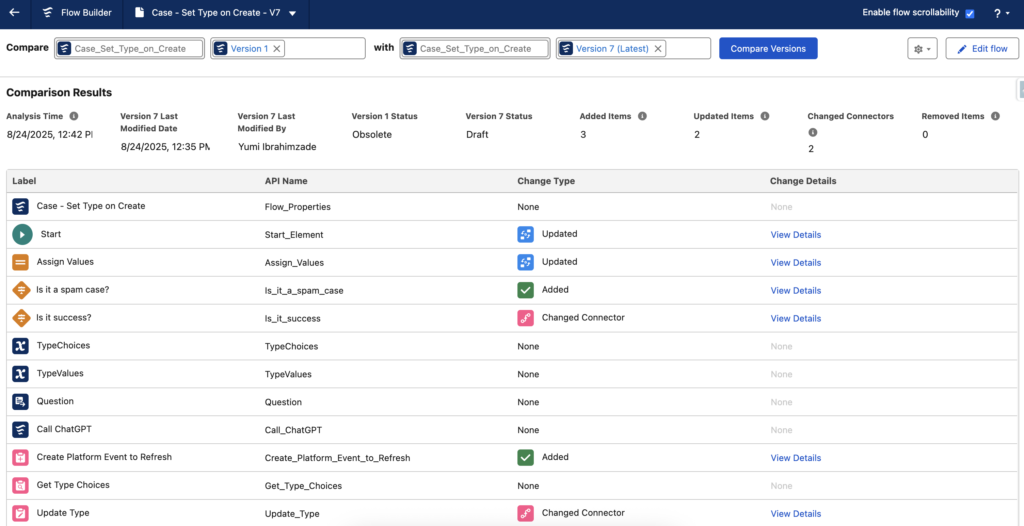
Here are all the steps from a different Flow.
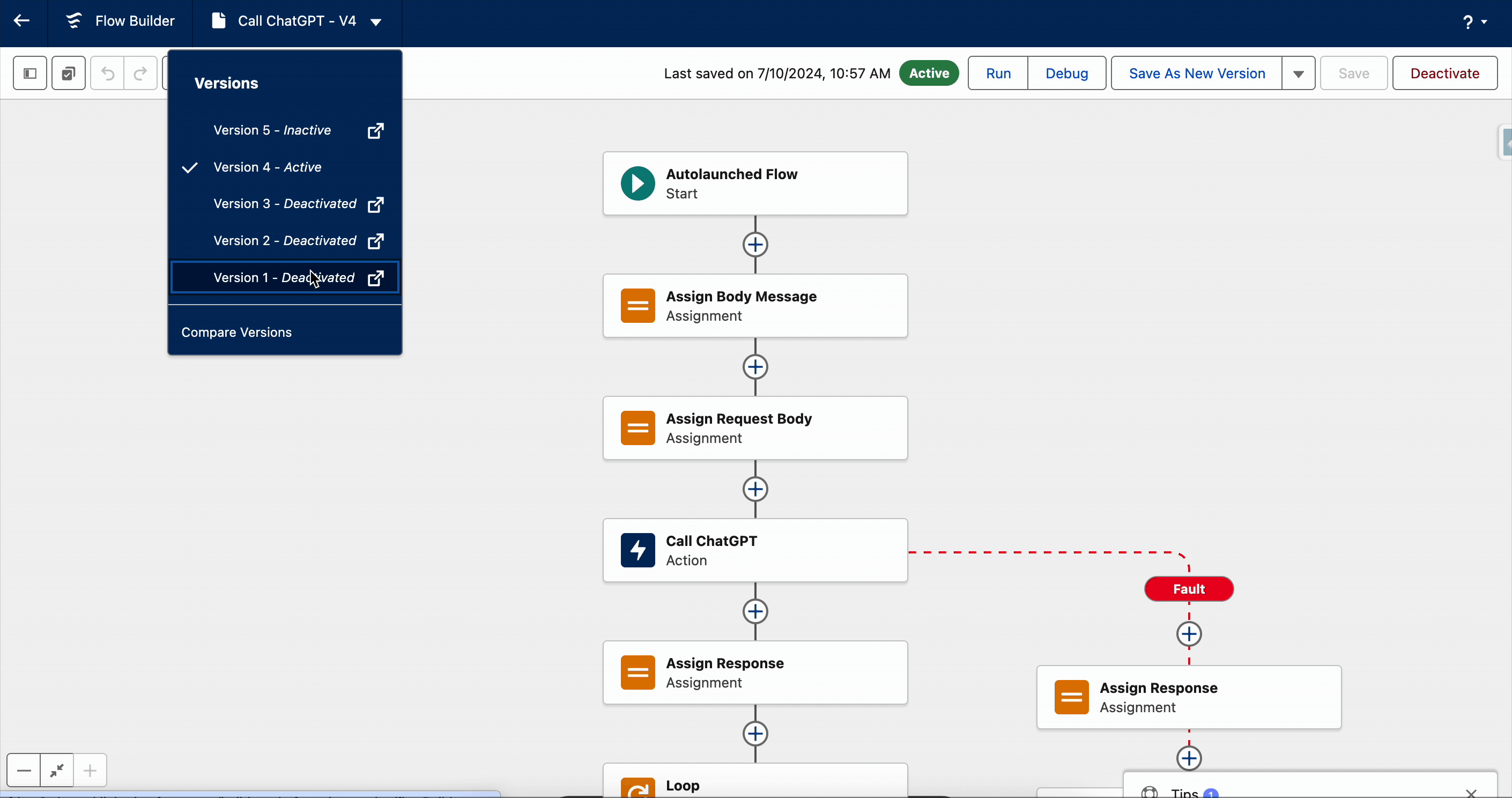
You can also share the comparison results with others. Simply copy the URL, and they can open it directly without any extra steps.
Flow Comparison Tool Limitations
Since this is a new tool introduced in the Winter ’26 release, it comes with a few limitations. Currently, it doesn’t support Screen Flows or the Transform element. However, I’m confident the Flow team will address these in upcoming releases.
Leave a Reply