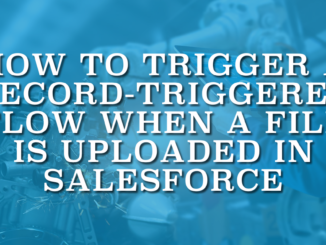
How to Trigger a Record-Triggered Flow When a File is Uploaded in Salesforce
In the Spring '26 release, Salesforce has finally made it possible to trigger a record-triggered flow when a file is uploaded.
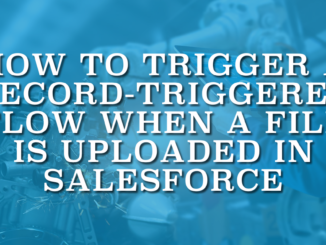
In the Spring '26 release, Salesforce has finally made it possible to trigger a record-triggered flow when a file is uploaded.

Salesforce has introduced a new, useful screen component called Kanban Board in the Spring '26 release.

In the Spring '26 release, Salesforce has introduced a new Screen Flow component called File Preview. With this component, you can preview a file directly on a Flow screen.
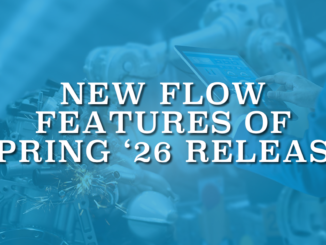
Salesforce's Spring '26 release is just around the corner, and it's packed with fresh enhancements for Salesforce Flow. Here is a quick look at what is new in Flow for Spring '26.

In this post, you'll find a Flow action that renders an email template. Using this action, you can generate the final subject and body from any record you want, show it to the user for review or editing, and then send the email using the rendered output.
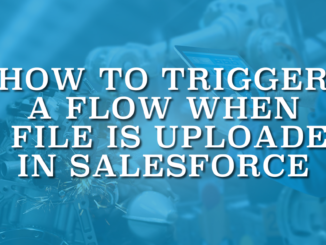
A brand new feature now allows you to use an Automation Event-Triggered Flow that fires when someone uploads a file.
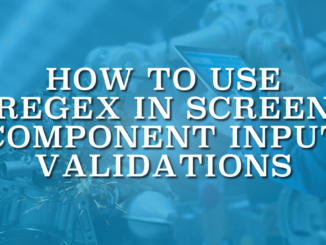
In this post, we will explore how to use REGEX for input validations in Screen Flow and walk through practical examples to make your flows more reliable and user friendly.
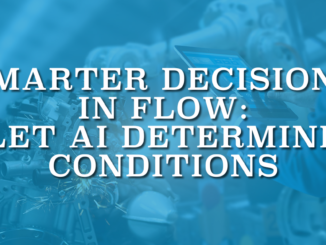
In the Winter ’26 release, Salesforce added a new level of intelligence to Flow by allowing generative AI to power Decision elements.
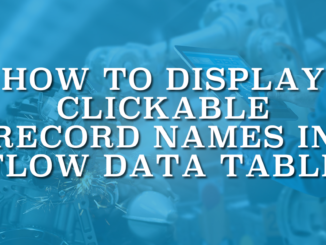
This post explains how to display clickable record names and lookup fields in Salesforce Flow Data Table.

In this post, you’ll find a formula that you can use to display clean error messages in Flow.
Copyright © 2025 | SalesforceTime.com