
If you're looking for a more visual, flexible, and offline friendly way to collect data in Salesforce, SharinPix Forms might be exactly what you need. As SharinPix's latest innovation, SharinPix Forms empowers users to build customizable data capture experiences directly tied to Salesforce records. Whether you're conducting field inspections, customer onboarding, or inventory checks, these forms allow you to enrich data with photos, videos, sketches, signatures, and more. Most importantly, they can work even without an internet connection.
What Are SharinPix Forms?
SharinPix Forms is a powerful solution for capturing and managing structured and visual data directly within Salesforce. It allows users to build flexible forms that include standard fields like text, dates, and picklists, along with rich media inputs such as images, videos, sketches, scanned documents, and signatures. These forms work seamlessly with any Salesforce object and support offline data collection, making them ideal for field operations. The data collected through the form is stored in Salesforce records, ensuring compatibility with automation and reporting. Whether you're inspecting equipment, conducting surveys, or documenting site visits, SharinPix Forms makes the process faster, more visual, and fully integrated with your Salesforce environment. Moreover, it is powered by AI, making your forms even smarter.
To better understand the capabilities of SharinPix Forms, let’s walk through building a form for a coffee machine inspection.
Coffee Machine Inspection Use Case
Once you’ve installed SharinPix from the AppExchange and completed the quick setup, you’re ready to start building your first form. In this example, we’ll create a form tailored for coffee machine inspections, designed for use by our field technicians.
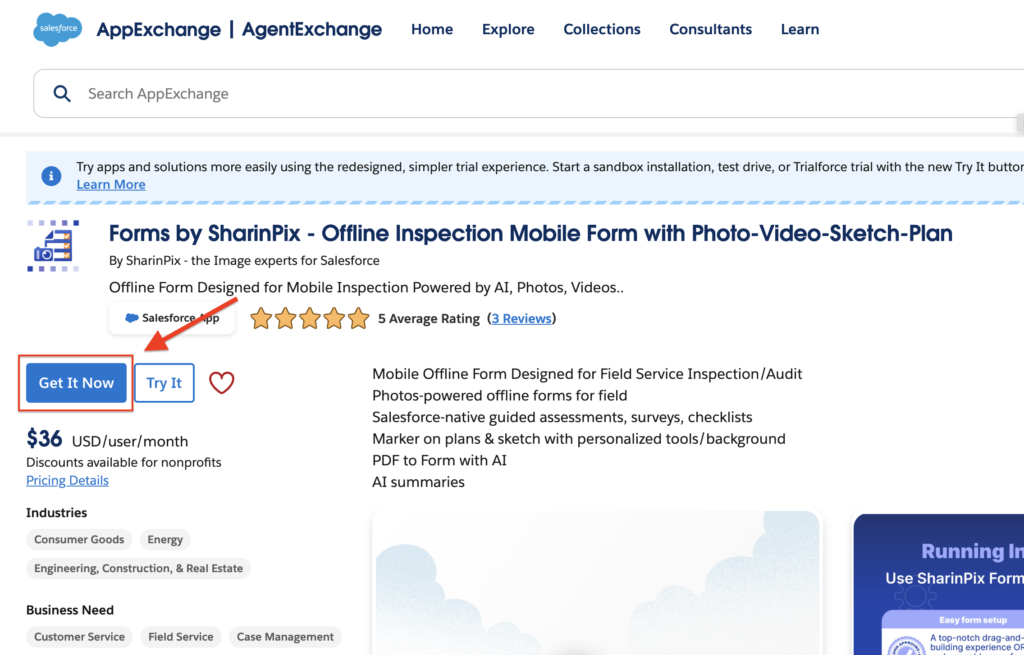
Building the Form Template
The main step is to create a form template. Go to the "SharinPix Form Templates" tab and click "New" to start. This will open the configuration screen where you can build and customize your form.
On the left side, you’ll see a list of all the elements currently in your form, along with the available options you can add. To insert a new field (we can also call it an element) simply click on the type you want. For example, clicking "Text" will add a new text field to your form. On the right side, you’ll see a live preview of how your form looks.
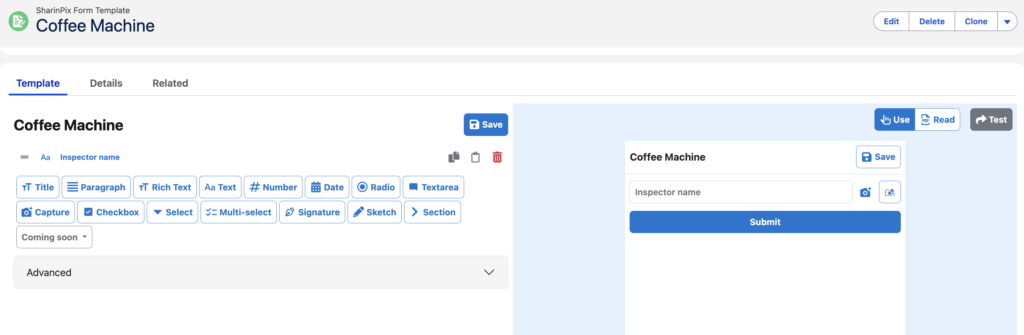
To configure a field, simply click on it. This opens a panel with various options. You can make the field required, enable (or even enforce) media capture, or set a default value. There are even more options. Since SharinPix Forms are powered by AI, you can also use the 'Magic Fill' feature. This allows you to enter a prompt and let AI detect information directly from a photo.
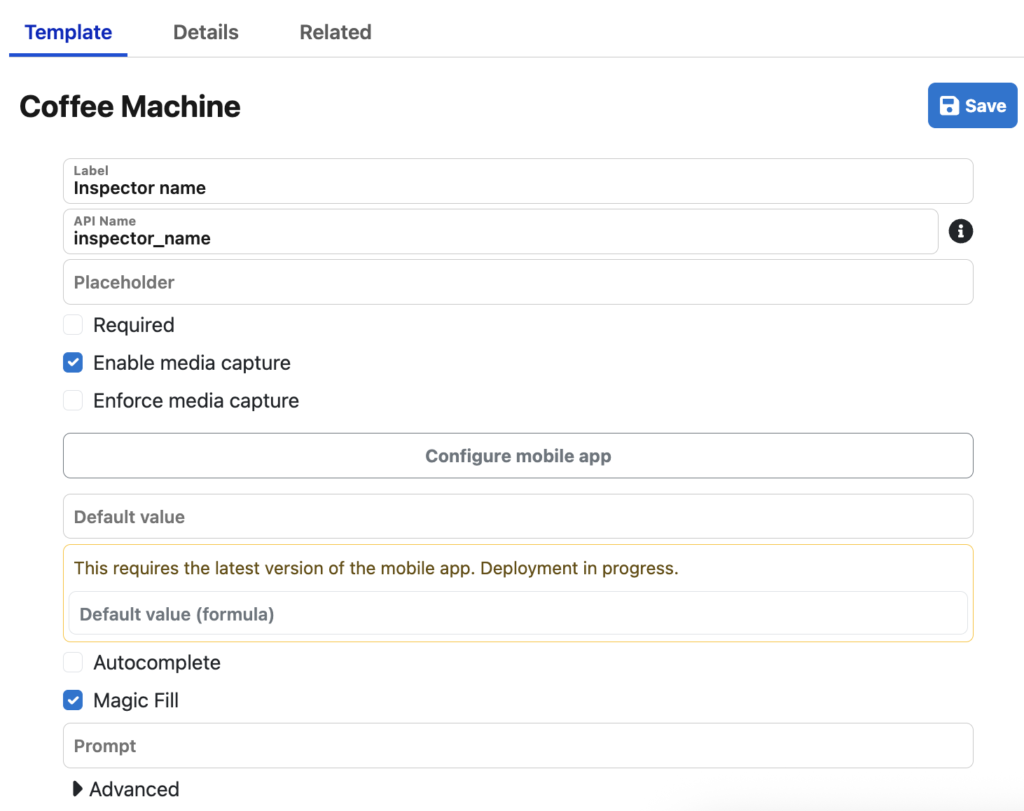
You can also pre-fill a form field with data from a Salesforce field, and push the form input back to update that Salesforce field.
After adding multiple types of fields, here is the final version of our coffee machine inspection form template.
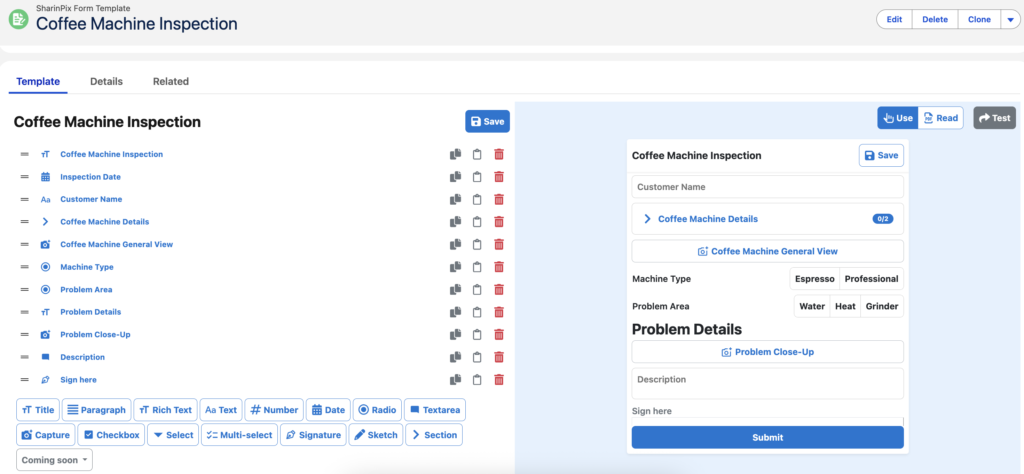
After finishing the form template, there are a few small setup steps you need to complete. Let’s assume your field technicians will fill out the form from a Case record in Salesforce. To link the form response to the Case, first create a lookup field to the Case object on the SharinPix Form Response object. Next, create a new Custom Metadata record to map this lookup field. This tells SharinPix to automatically populate the Case reference when a field technician submits the form.
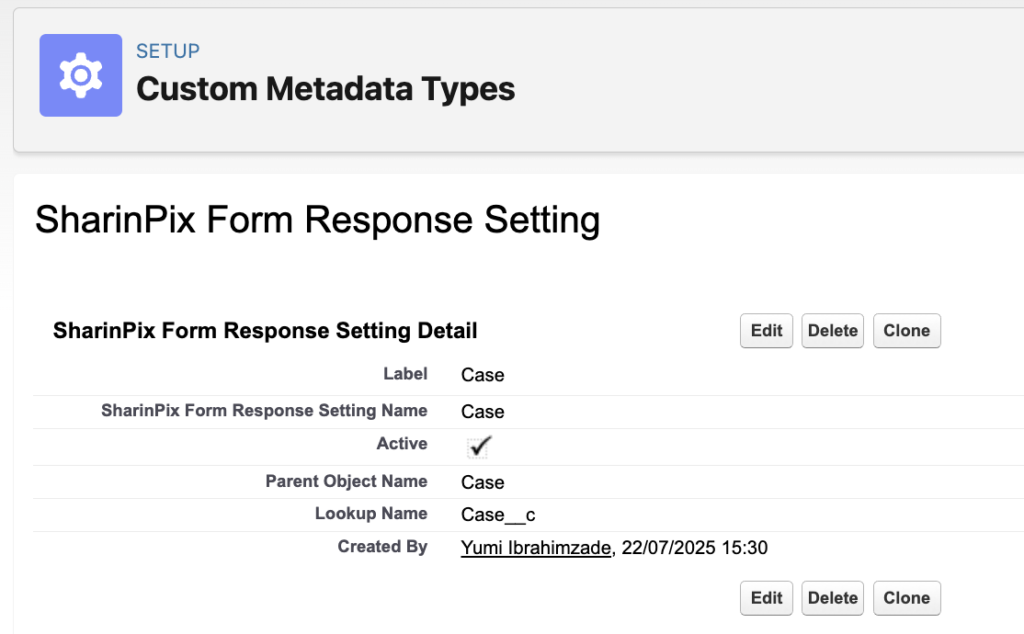
The last step is to make the form accessible from the Case record. To do this, add the SharinPix Form Launcher component to the Case record page in Lightning App Builder, and be sure to enter the name of your form template. Optionally, you can also add the SharinPix Generate Form Response PDF component to allow PDF generation, and the SharinPix Album component to display captured media directly on the record.
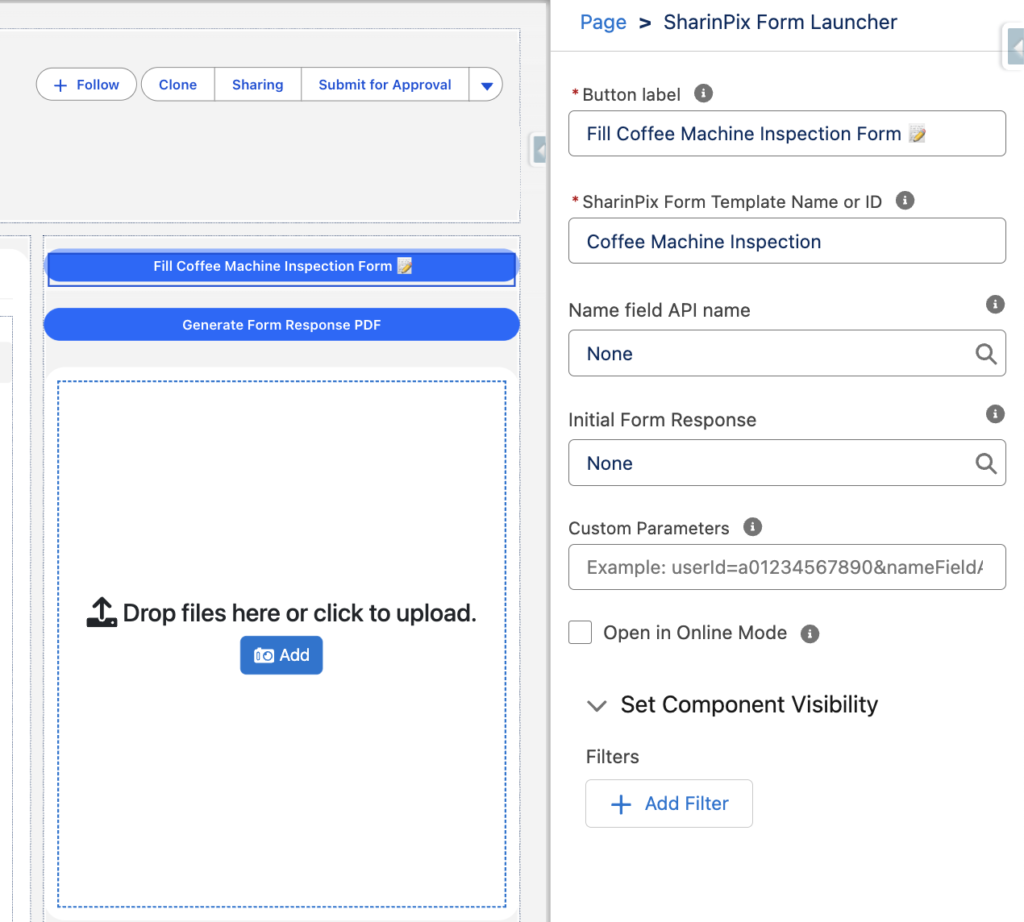
How to Use the Form
Now it’s time to fill out the form. Since this form is designed for field technicians, it will typically be used through the Salesforce mobile app while on site. To access and complete the form, users will need to install the SharinPix mobile app from the App Store or Google Play. Once installed, the app seamlessly connects with Salesforce, allowing technicians to fill out the form, capture media, and sync everything, even when offline. That's one of the most important advantages of SharinPix Forms.
As shown here, the field technician can easily open the form directly from the Case record.

Once the form is submitted, it becomes available under the related Case, and all responses are stored in Salesforce records. This not only keeps everything organized but also enables powerful reporting and automation based on the captured data.
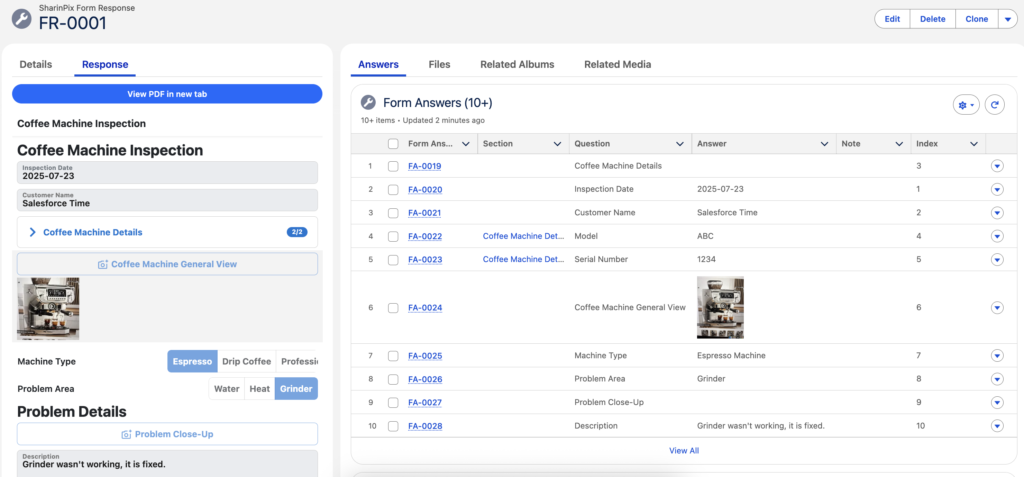
Conclusion
SharinPix Forms offer a powerful and user-friendly way to collect structured and visual data in the field. With seamless Salesforce integration, offline capabilities, and AI-powered features, they simplify inspections, improve data quality, and support better decision making. Whether you’re managing coffee machine checks or any other field process, SharinPix Forms help bring your data to life. They work seamlessly for Salesforce mobile users, Salesforce Field Service mobile users, and even external contractors without Salesforce access. Thanks to shareable form links that you can send via SMS, WhatsApp, calendar invites, and more.
Learn more on Salesforce AppExchange:
SharinPix on the Salesforce AppExchange
Leave a Reply